Please reference this article to learn how to complete a performance review within ADP.
- Login to ADP with the appropriate credentials.
- Once logged in, click Myself > Talent > Performance Dashboard.
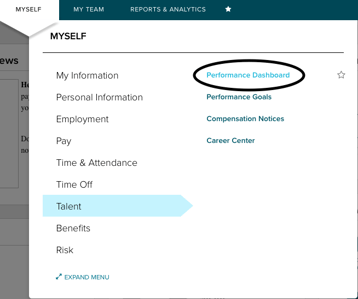
- On the Performance Dashboard, you will see any available reviews to take. Select the option Start Now to open the Self-Evaluation.
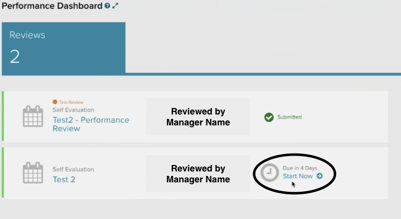
- The Introduction and Rating Scale sections provide basic instructions for the review and explain the rating scale. Click Next until you get to the first set of questions.
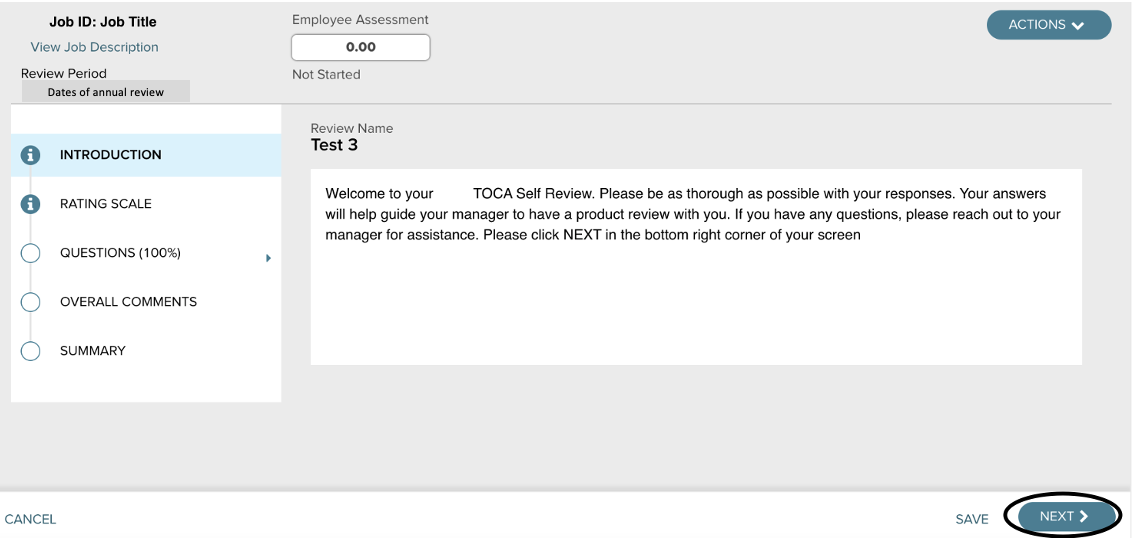
- Questions 1 & 2 ask you to provide 2-3 strengths and 2-3 areas for improvement based on your yearly performance. Please provide as much information as possible in the comments section. Neither of these questions require a rating. If at any point, you need to exit your review and go back later, click Save. Click Next to move on.
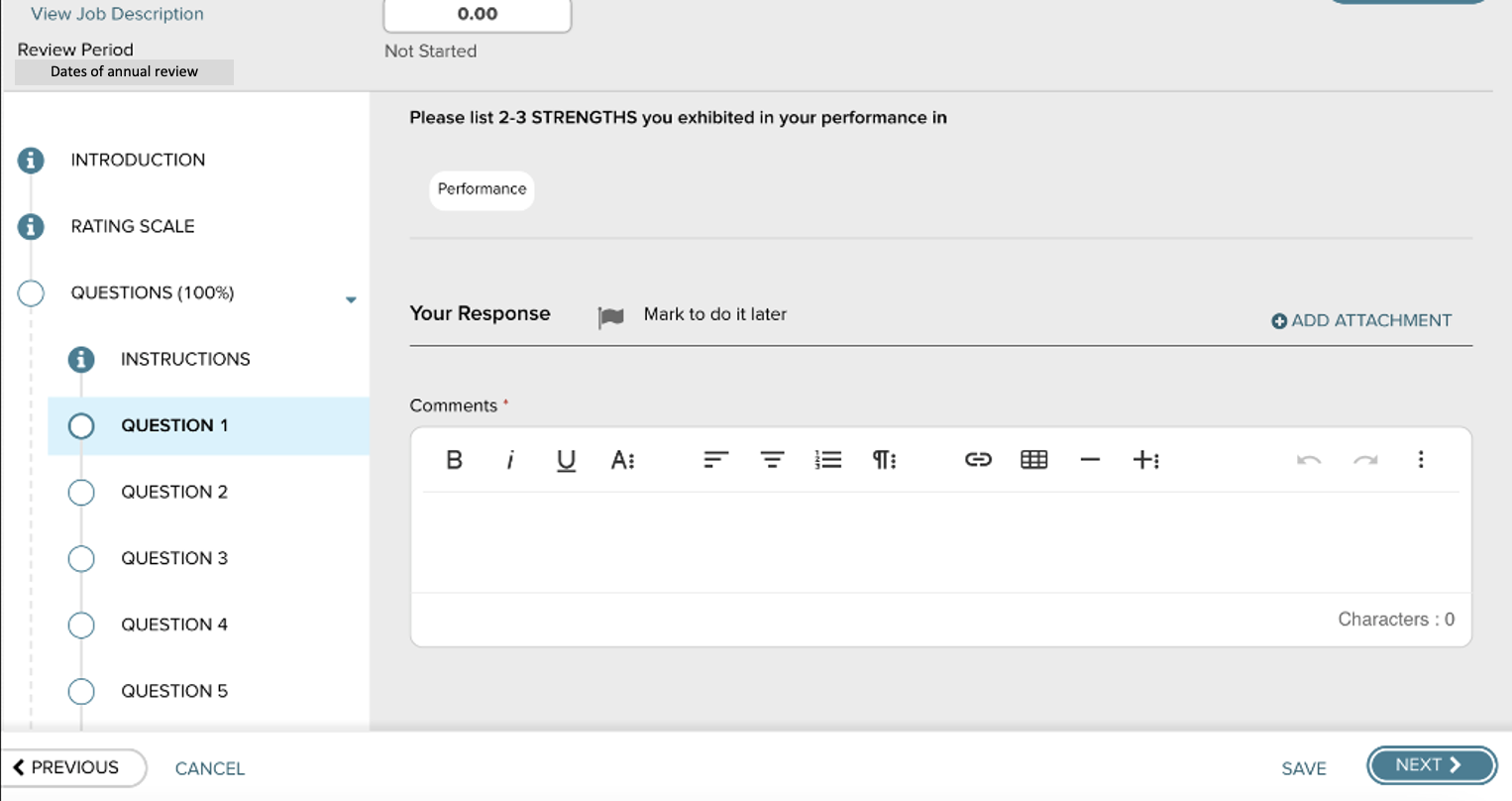
-
Questions 3 & 4 ask you to provide at least one professional goal and one personal goal for yourself in year to come. Neither of these questions require a rating. Click Next to move on.
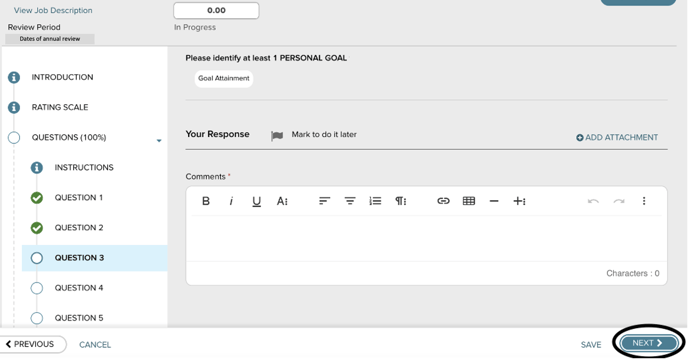
- Questions 5-9 relate to the TOCA Core Values. Each of these questions ask you to choose a Rating 1-5 and to provide 2-3 examples of how you exemplified the Core Value. Each core value accounts for 10% of your overall performance rating. Please complete your rating and examples for all 5 TOCA Core Values. Click Next to move on.
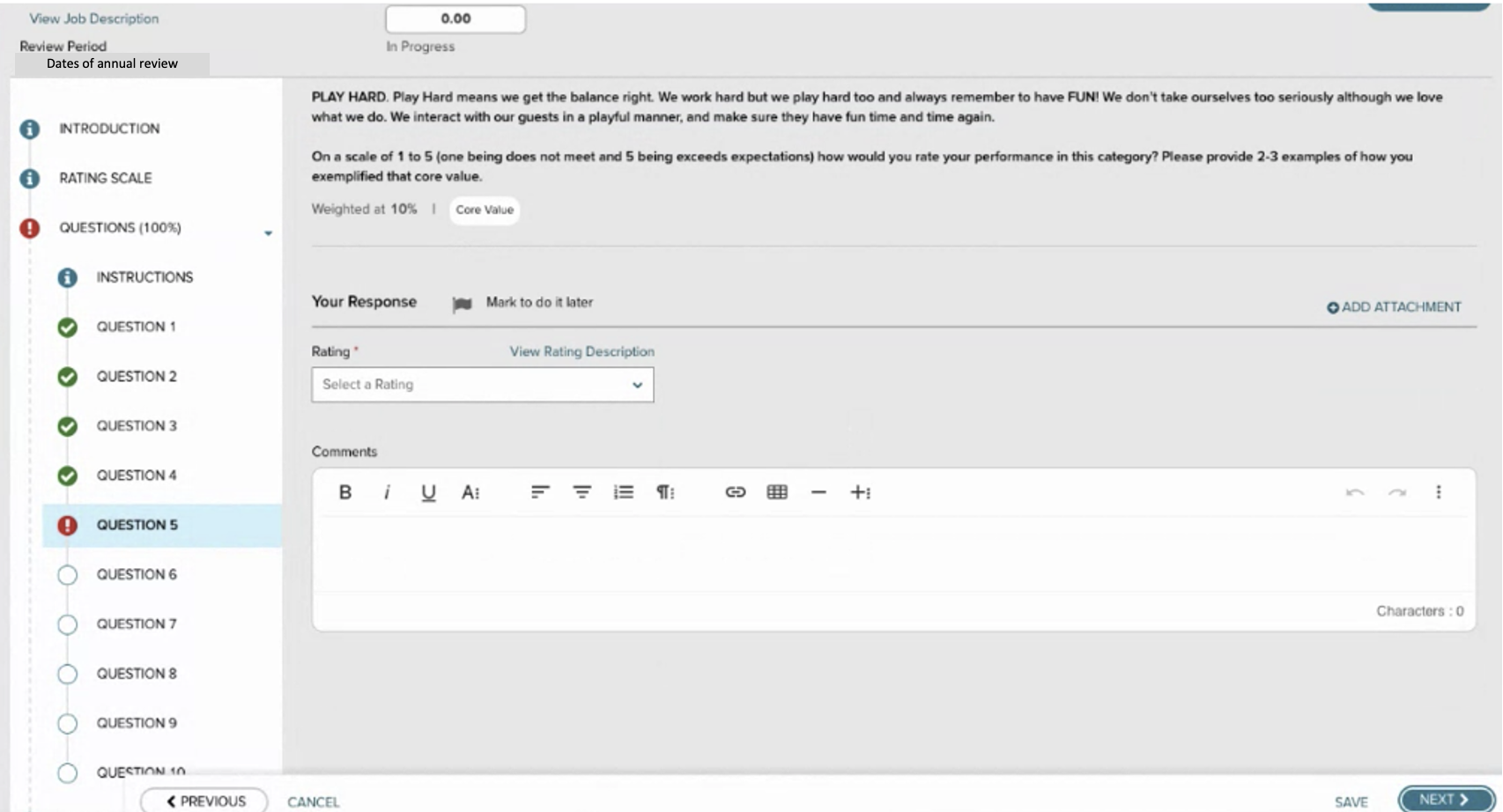
- Question 10 asks you to give yourself a rating for your overall performance in this past year and to provide comments that back up your rating choice. This rating accounts for 50% of your overall performance rating. Click Next to move to the last section, Summary.
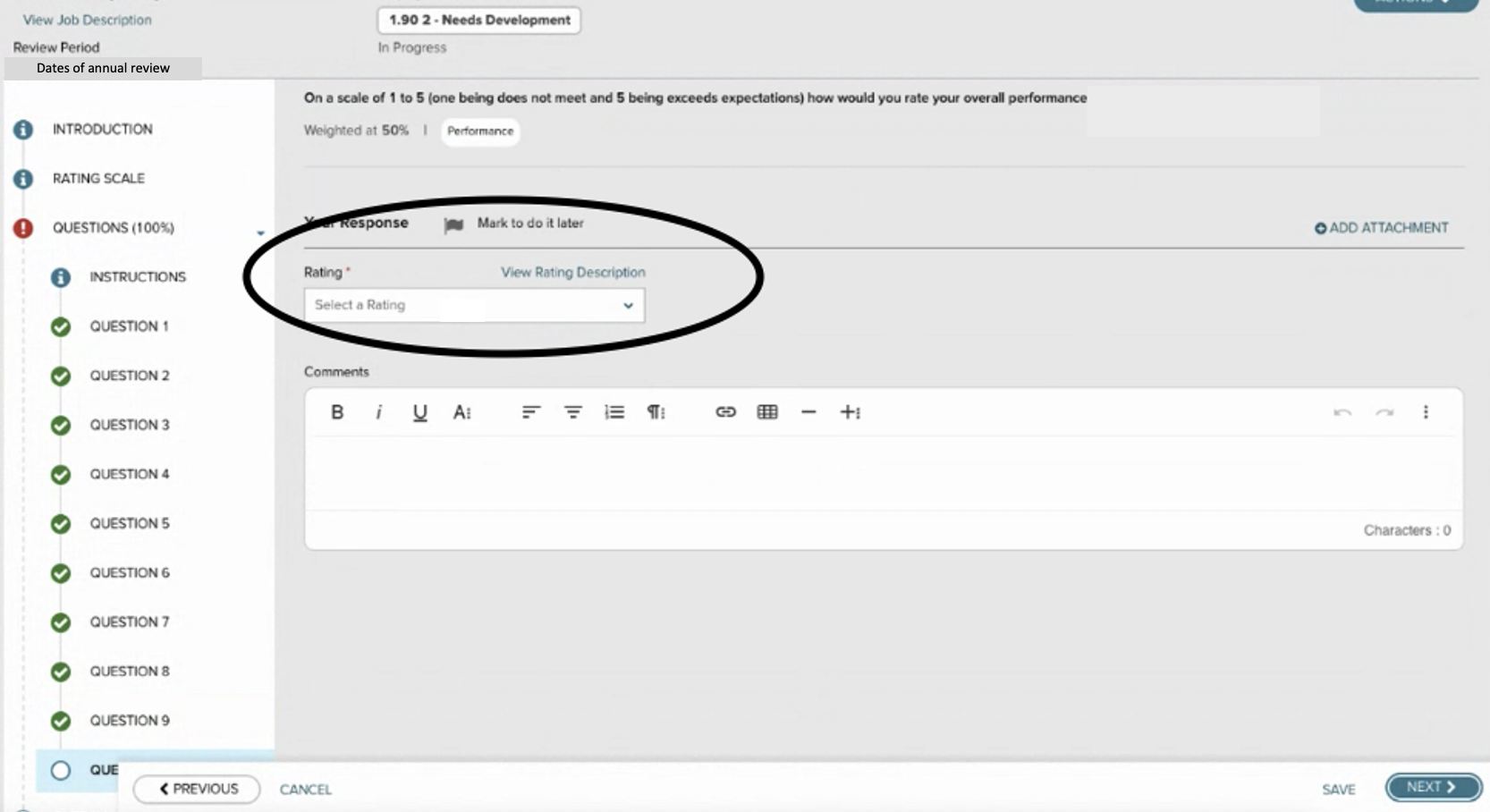
- The last section is the Summary page, the last page of your review. If you are ready to end your self-review, click
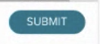 in the lower right corner!
in the lower right corner!
