Please reference this support article to learn how to respond to a review via Birdeye.
- Login with the appropriate credentials.
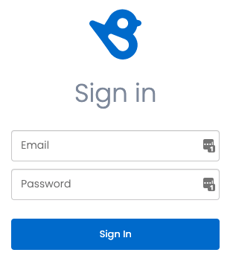
- On the left-hand side of the homepage, select Reviews to see all reviews from customers.
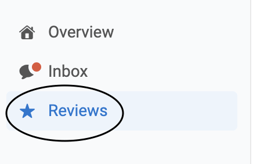
There are auto-reply responses set up to reply to specific-case reviews. Birdeye will automatically reply with a template response to ANY Star Review with no comments.- For 1 star, 2 star, and 5 star reviews WITH comments each location is responsible for replying to each message.
- See below an example of an auto-reply response below based on the specific-case review of a 1 star with no comment.
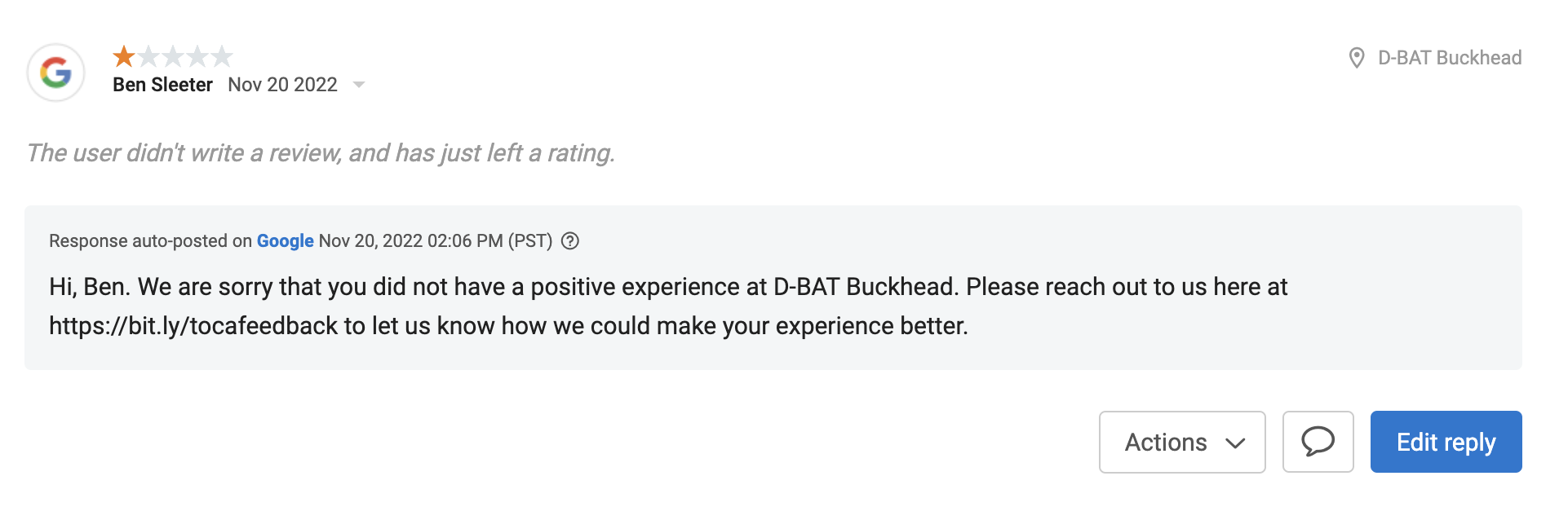
- To respond to a review, select Reply.

- Once reply has been selected, a text box will appear as shown below. There are two options: 1) Reply without a template response and create a personal interaction with the customer. 2) Choose a reply template from the drop down and select the most applicable one.

- If a reply template is desired, hover over the title of the template to read the entire message on the right-hand side. Select the template and it will populate in the text box.
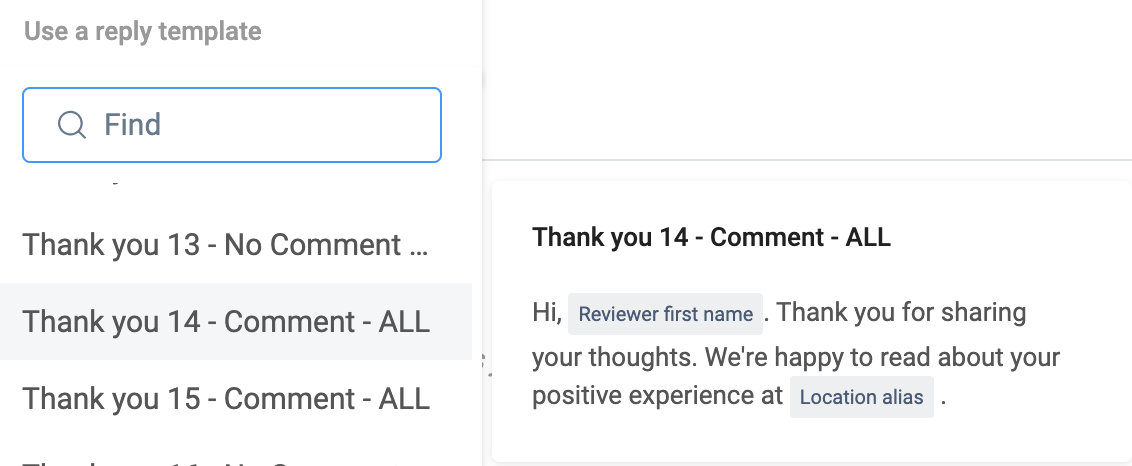
- Select Post reply to send the comment to the customer.
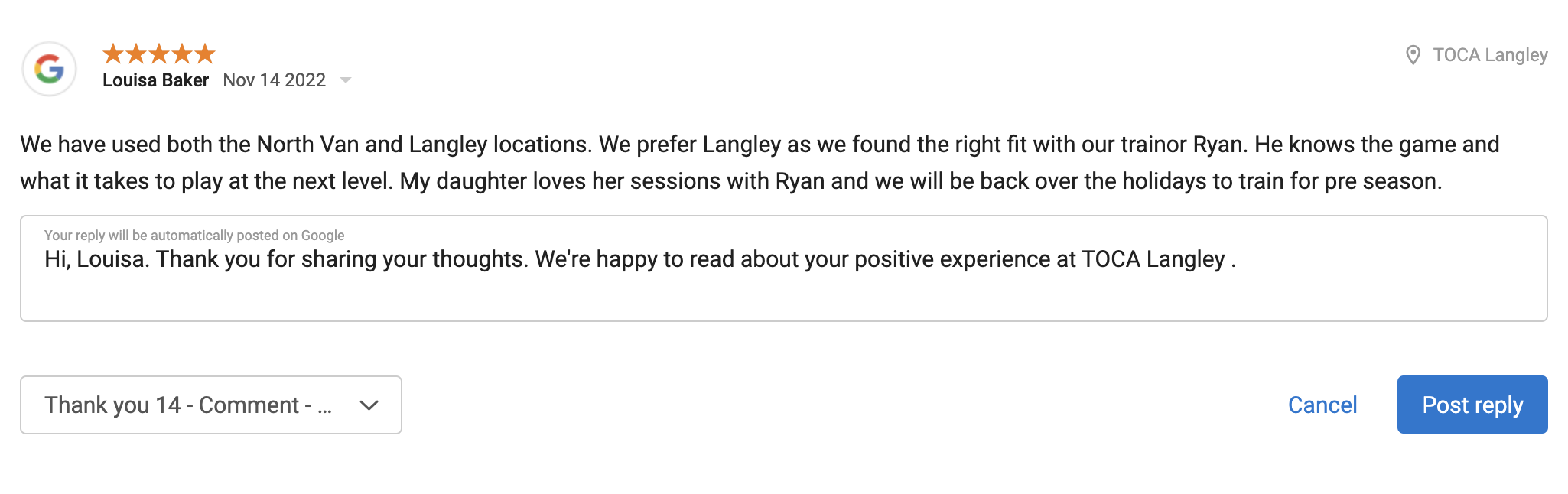
- Select Cancel if you do not wish to post the comment.
- If a reply template is desired, hover over the title of the template to read the entire message on the right-hand side. Select the template and it will populate in the text box.
