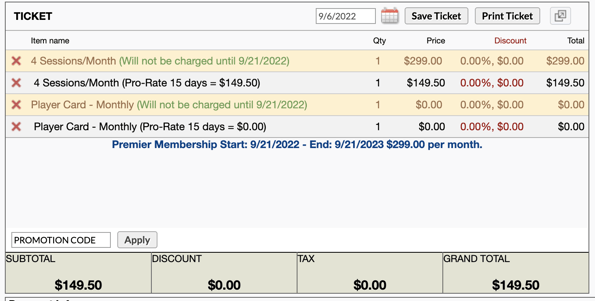This guide will go over how to properly change a customer's membership type in the middle of their current membership cycle using prorating.
Steps:
1. Search customer profile
2. Click on the "Retail" or "POS" Tab
3. Click on "Memberships" or "Contracts/Packages"
4. Select the new membership or membership add-on for the customer
5. Select the Contract Start date
Note: The start date should be set to the next scheduled billing date for the client's current membership.
Example: If the client's current membership renews on the 17th and today is the 6th, then the Contract Start date should be set to the 17th of the current or following month.
6. Click Pro-Rate
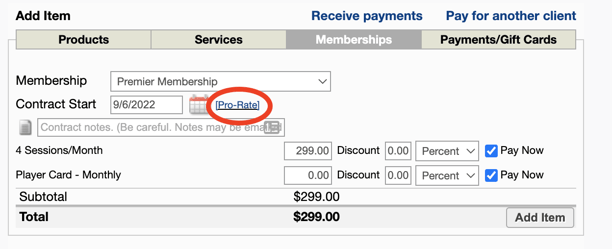
Pro-Rate from Date: This is the date (probably the current day) that the client can start using the services in the membership.
7. Uncheck the Pay Now boxes next to the items included in the membership
8. Make sure the Pay Now box is checked next to the Pro-Rate amount
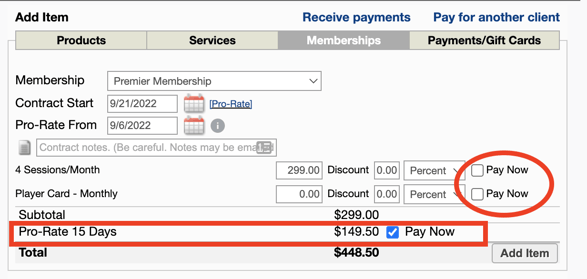
The pro-rated contract now appears on the client's ticket with the details you selected for the contract. Select the autopay payment method to complete the sale.