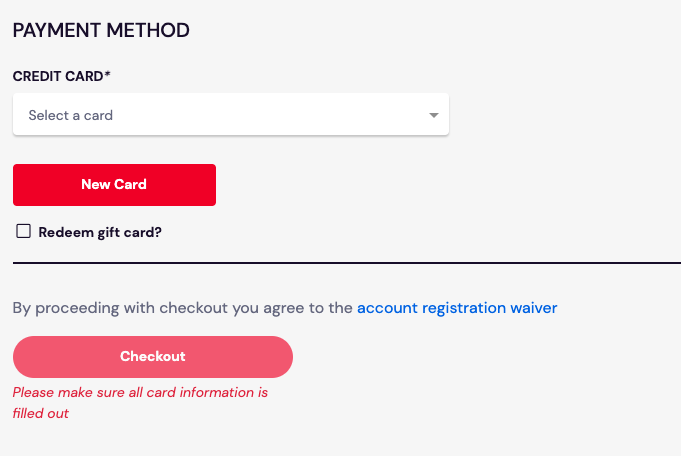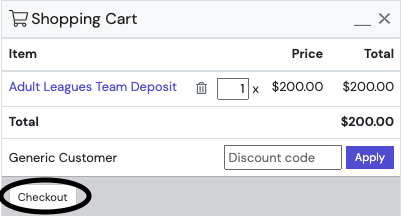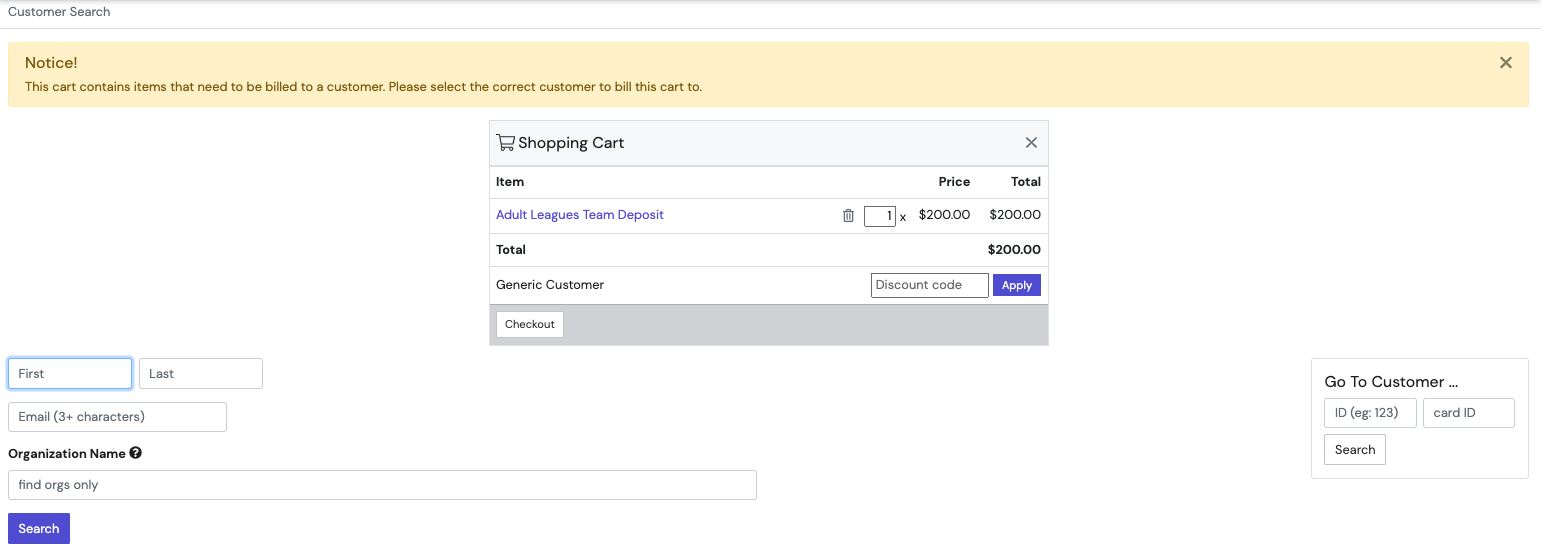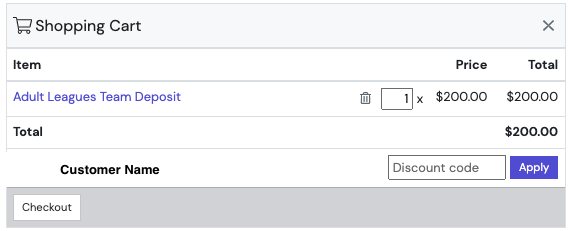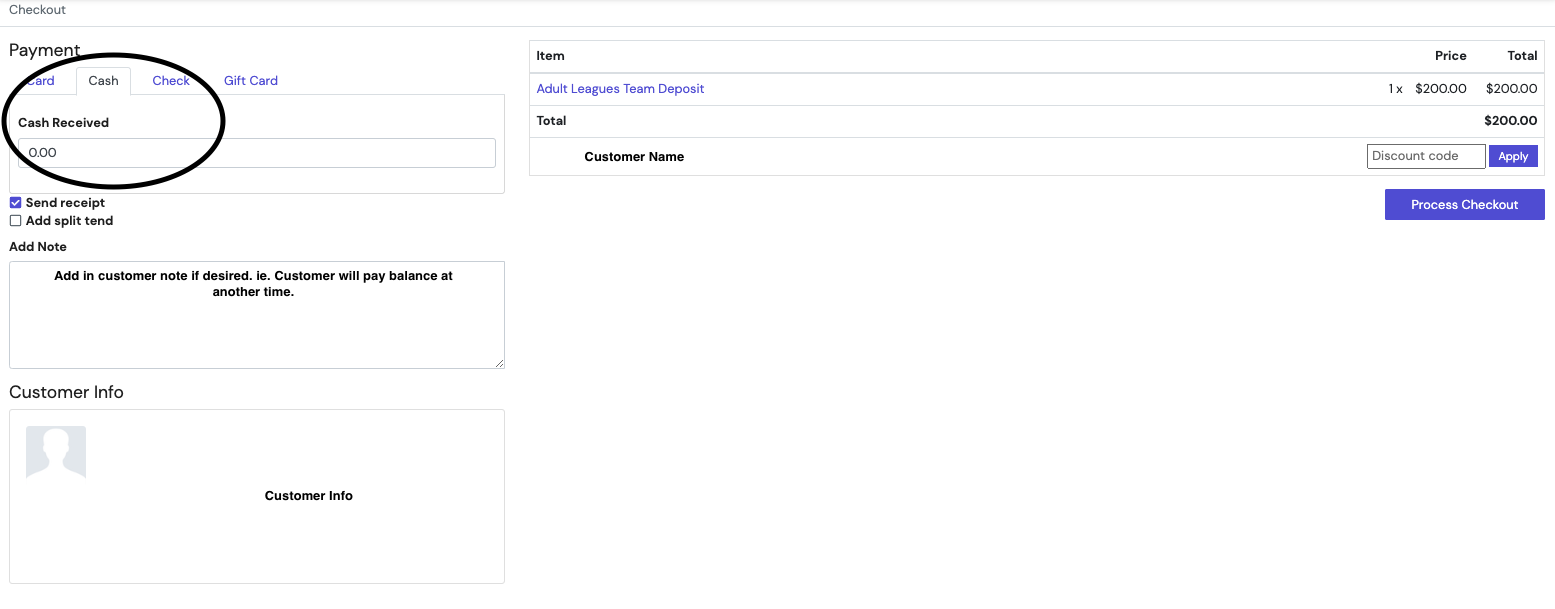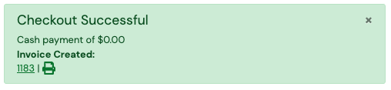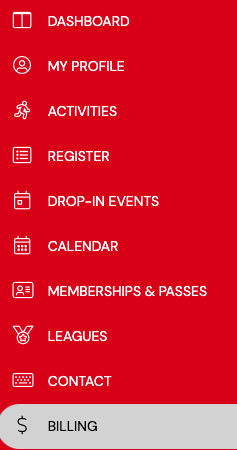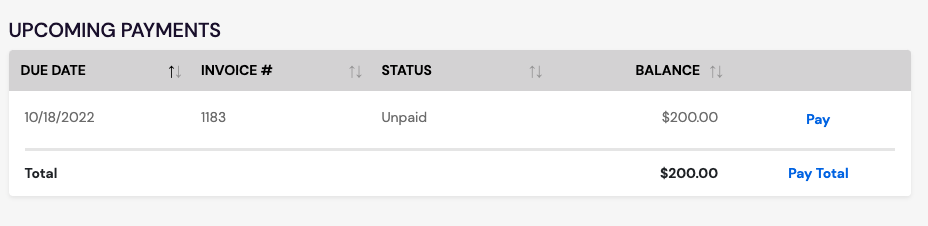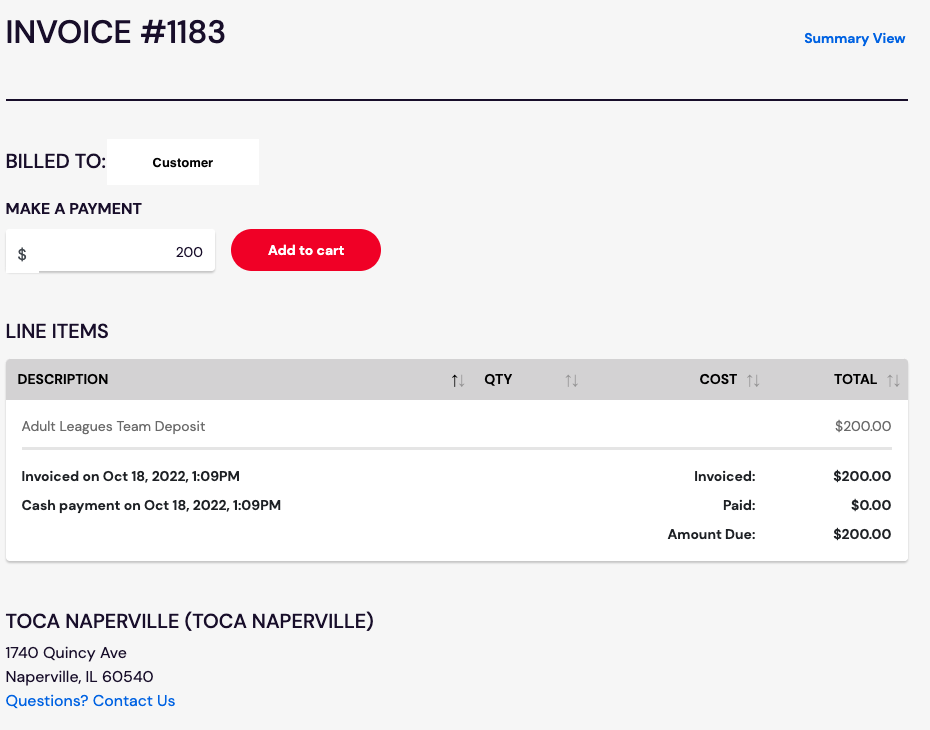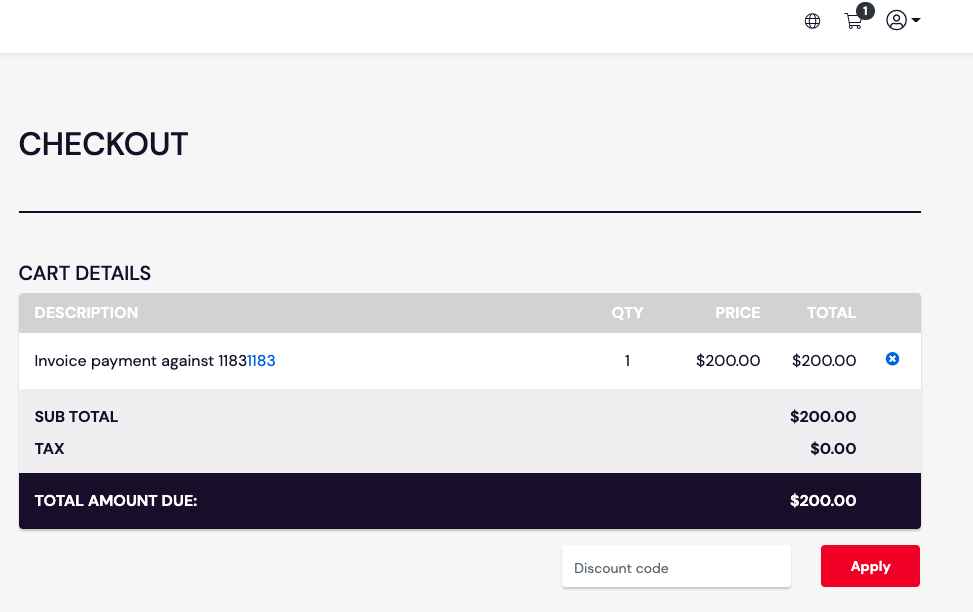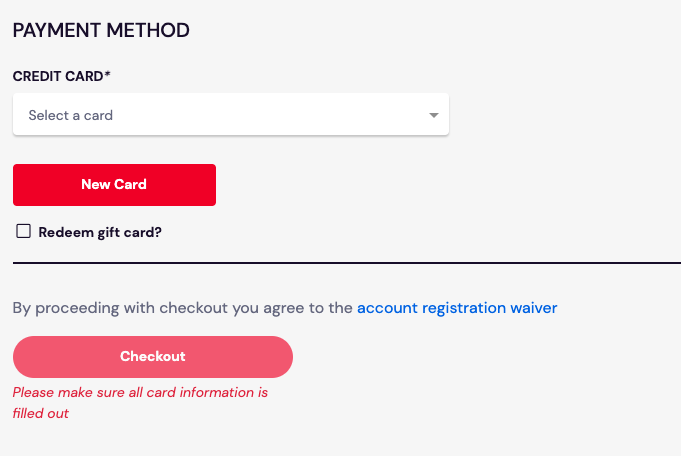DSR: Create an Invoice Without Payment
Please reference this support article when an employee wants to invoice a customer to allow payment at a later date or payment through their customer portal on DaySmart (DSR).
- Login to DSR with the appropriate credentials.
- Once logged in, the Cash Register will be the homepage. Select the appropriate product the customer is looking to purchase.
- The product will populate to the Shopping Cart in the bottom-right corner of the window. Ensure the product is correct and select Checkout.
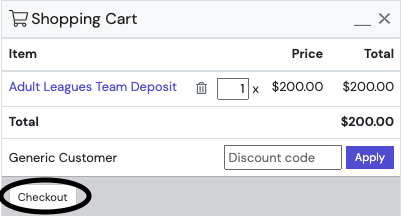
- There will be a Notice! that appears on the screen requiring a customer to be assigned to this bill. Complete the customer's first name, last name, and/or email and click Search.
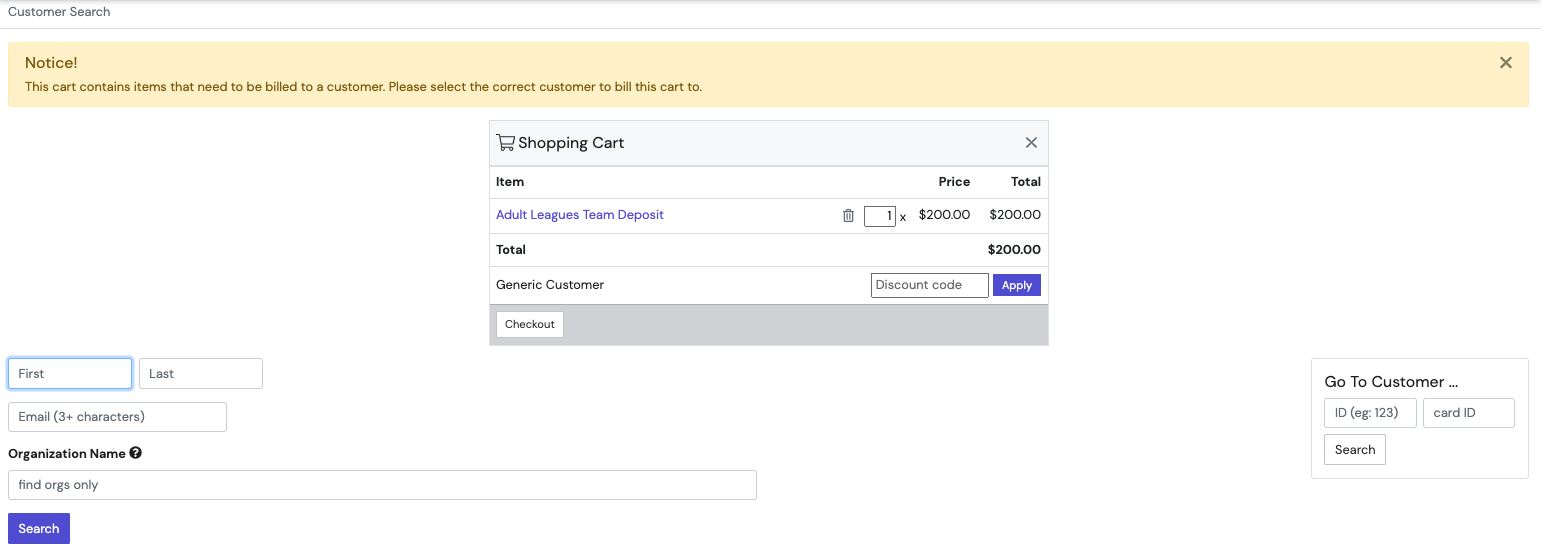
- Select the appropriate customer to be billed and the window will populate like this screenshot below. Select Checkout.
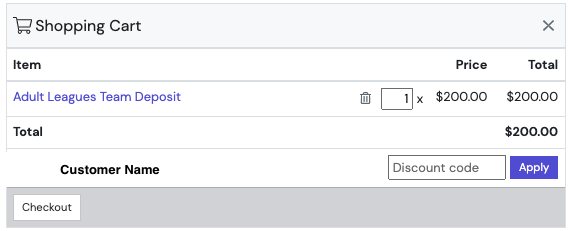
- Adjust the Checkout window to a Cash option, amount received $0.00, add a note if necessary, ensure the correct customer is being invoiced, select Process Checkout to complete transaction.
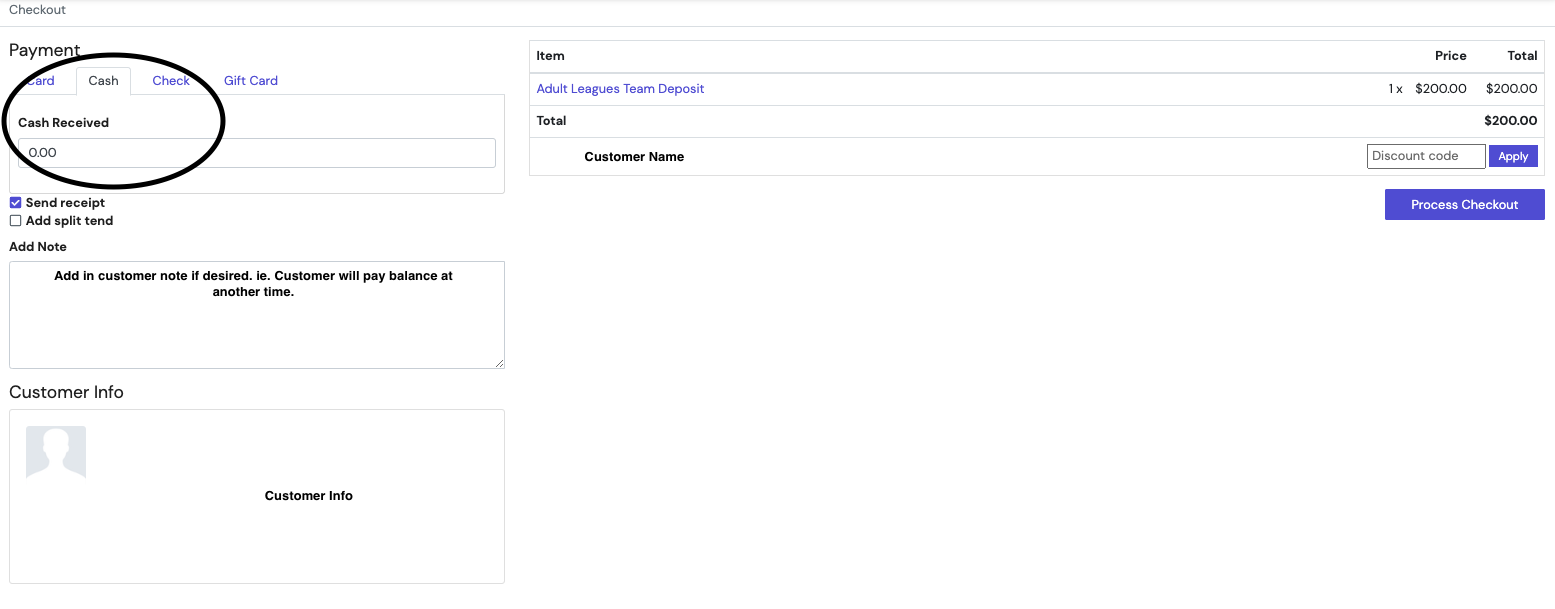
- Once Process Checkout has been completed this pop-up will show.
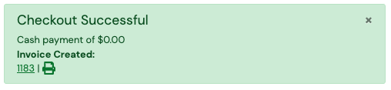
- Once the Invoice has been processed, customer(s) may view their invoice by logging into their Member Dashboard. From there, advise the customer to go to Billing.
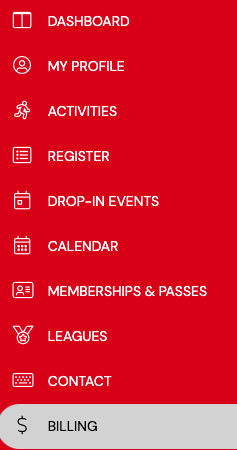
- The customer will see their Upcoming Payments and the invoice created. The customer will need to select Pay to see the invoice in detail.
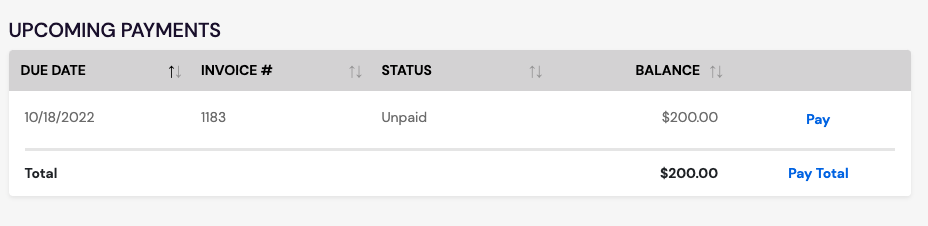
- To complete this payment, select Add to cart.
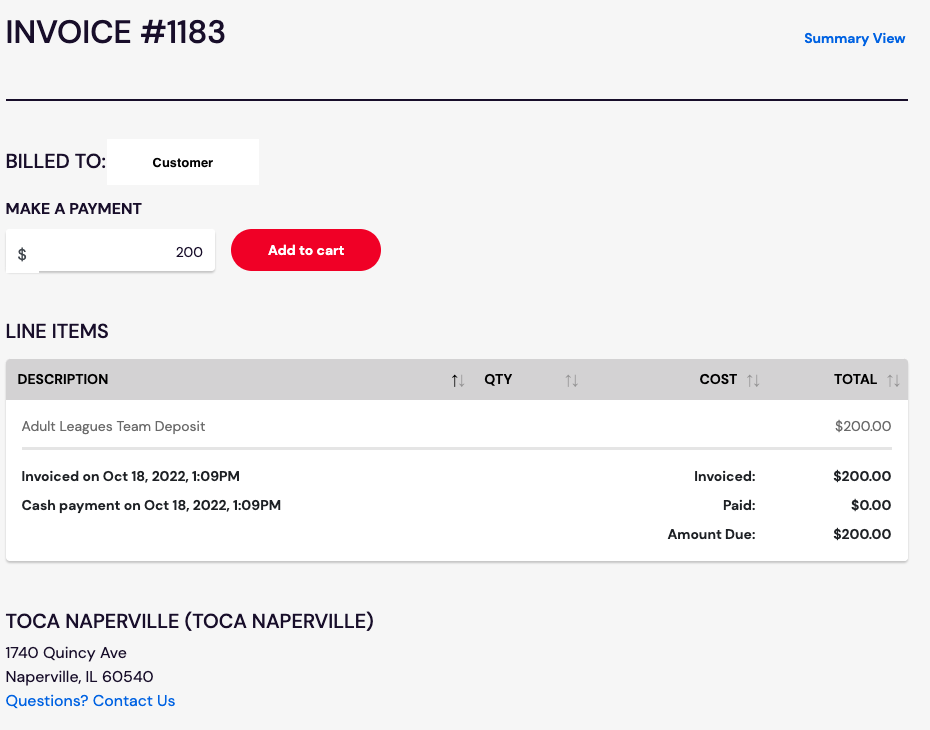
- Select the shopping cart in the top right-corner of the window to go to Checkout.
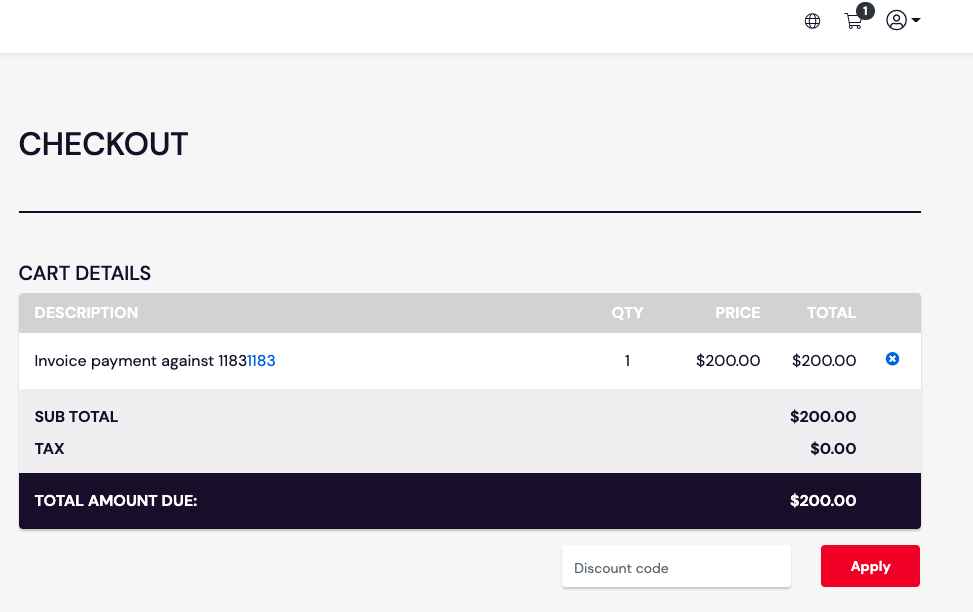
- Fill in the desired payment method and select Checkout to finalize purchase.