DSR: How to Set Up a Level (Season>Level)
Before engaging in this article, please reach out to TOCA Support Staff. This Job Aid requires certain credentials such as the League Manager. This article is to learn how to set up a level through the DaySmart (DSR) platform.
- Login to DSR with the appropriate credentials.
- Once logged into DSR, using the Global Header, mouse over programs, click on Programs, then select Seasons.
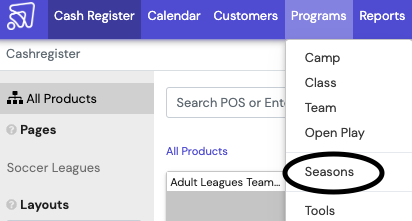
- Select the appropriate season that the new level will be linked to.
- To create a new Level, select the + in the top-left corner.
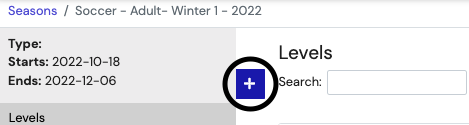
- Fill out the required fields with the appropriate information.
- Location: Choose appropriate location
- Name: Follow this format (Day of Week abbreviation - Gender and Age - Division Letter starting with A as the top division {if necessary}). ie. (Tues - Women's Open - A; Thurs - Men's Over 30 - B). If there is only one division for the league, there is no need to add a letter (ie. Mon - Men's Open).
- Number of games: 8. The TOCA standard is 8 games per season.
- Start Date: Set the appropriate start date of the league.
- Classification: Set default classifications based on sport, sex, age group, and skill level.
- Sport: Choose type of sport and location (indoor/outdoor) if necessary
- Sex: Choose appropriate gender for each league
- Age Group: Select based on dropdown
- Skill Level: Select based on league
- Program: Choose the appropriate dropdown for the type of league desired
- Prerequisite Level: Leave as is
- Standings Type: Soccer Points, if applicable (check with program admin if setting up a different sports league).
- Days of Week: Choose the appropriate day(s) the league will be on
- Level Image: Fill or leave empty, as desired
- Fees: Choose the appropriate options for the settings below
- Team Fee: Choose from the appropriate dropdown
- Individual Fee: Choose from the appropriate dropdown
- Payment Plan: Use season payment plan
- Registration Options: Choose the appropriate options for the settings below
- Registration Form: Use season registration form
- Registration Email: Leave as is
- Roster Lock Date: Empty, unless necessary
- Online Description: Complete if necessary
- Max Teams: 0
- Online New Teams Are: Normal Teams
- Toggle ON Display Standings; Leave all other settings as is, unless specified by program admin
- Age Restrictions: Select the appropriate age range if required for leagues (Over certain age, youth leagues, etc.)
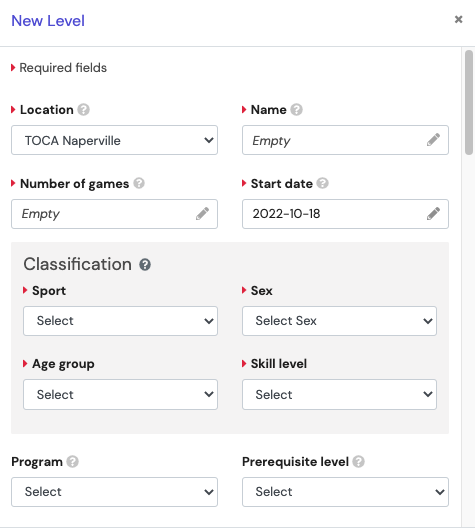
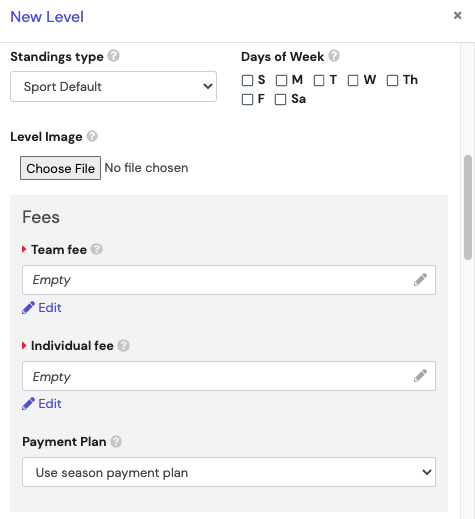
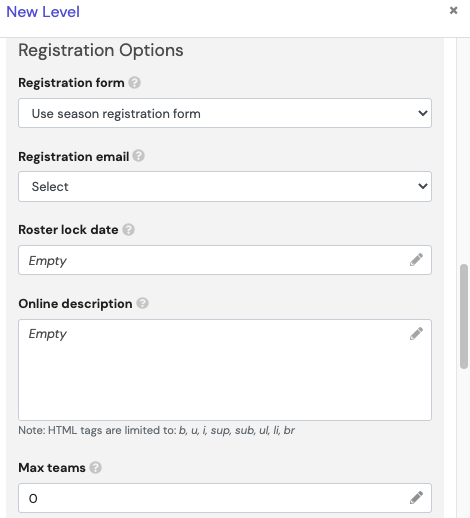
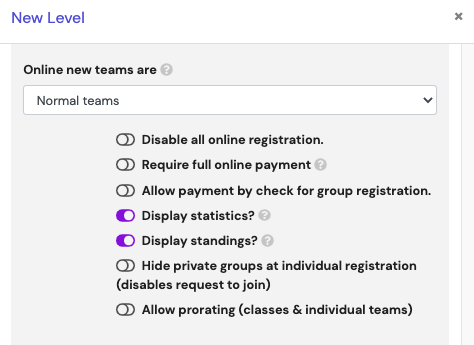
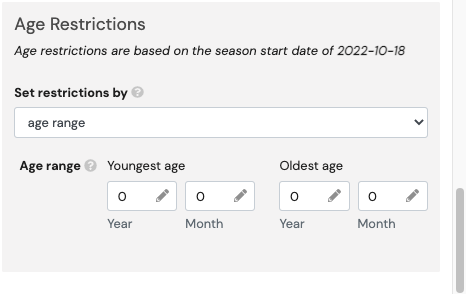
- Select
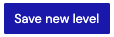 once all fields are filled out, to create new level (league.
once all fields are filled out, to create new level (league.
- Repeat this process for all levels/leagues necessary for each season.
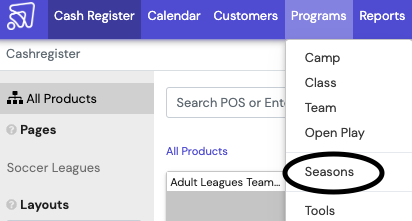
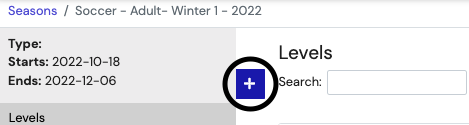
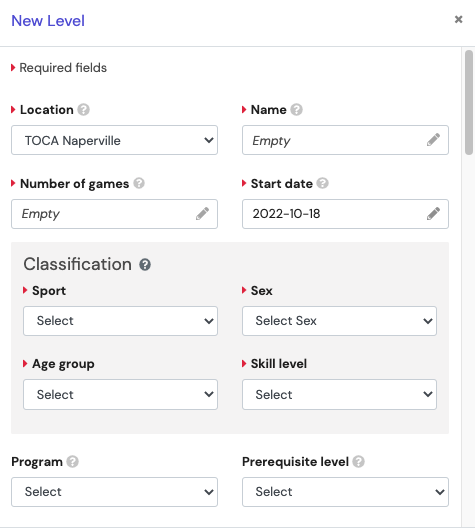
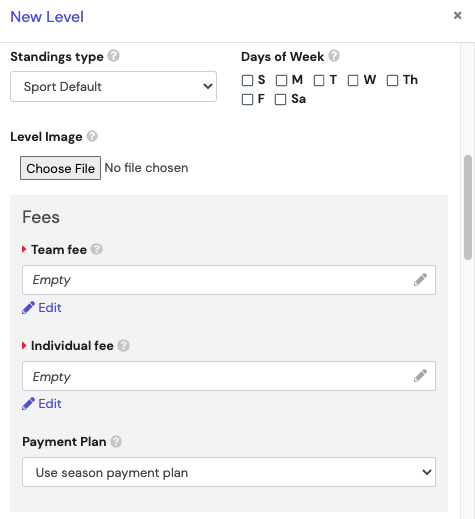
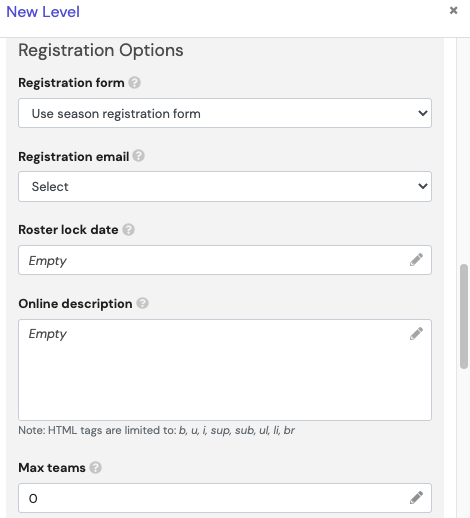
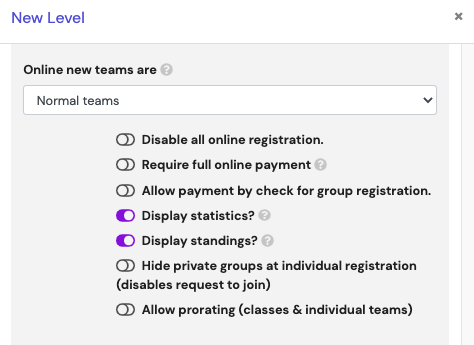
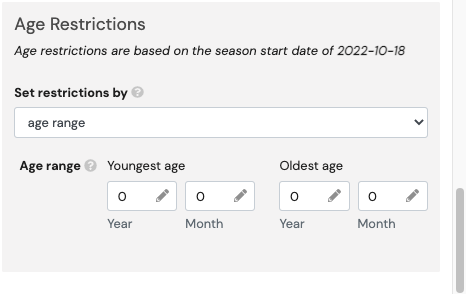
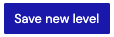 once all fields are filled out, to create new level (league.
once all fields are filled out, to create new level (league.
