DSR: How to Set Up a Season
Before engaging in this article, please reach out to TOCA Support Staff. This Job Aid requires certain credentials such as the League Manager. This article is to learn how to set up a season for a sports league through the DaySmart (DSR) platform.
- Login to DSR with the appropriate credentials.
- Once logged into DSR, using the Global Header, mouse over programs, click on Programs, then select Seasons.
-
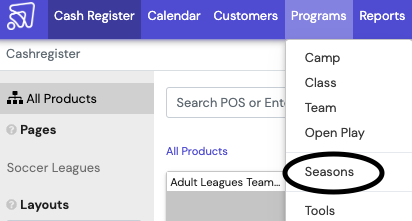
- To create a season, select the + in the top-left corner.
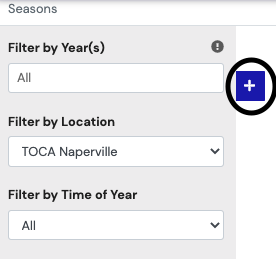
- Fill out the required fields with the appropriate information.
- Location: Choose appropriate location
- Name: Follow this format (Sport - Age - Season # - Year). ie. (Soccer - Adult - Spring 1 - 2023). The # following the season is necessary when locations offer multiple league sessions during one "season of the year" (Fall, Winter, Spring, Summer).
- Registration Type: Team
- Season Start and End: Appropriate dates
- Program: Choose the appropriate dropdown for the type of league desired
- Time of Year: Choose the appropriate dropdown
- Description: Only add if necessary
- Registration Settings: If form is necessary (Open Play/Free Agent) choose form
- Deposit Amount: Populate with desired amount
- ☑️ "Require credit card to be stored at checkout if paying deposit".
- Online Registration: Toggle to the ON side (Purple showing) when ready for the season to be live.
- ☑️ New teams can register, if desired
- Add appropriate dates for Signup Start and Signup End.
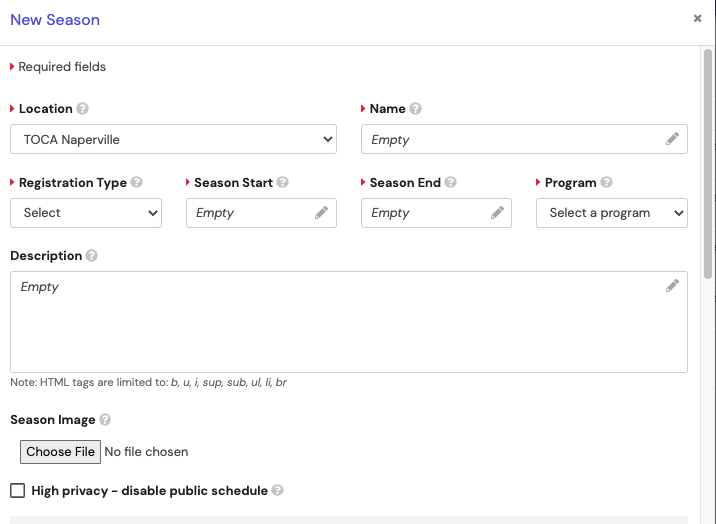
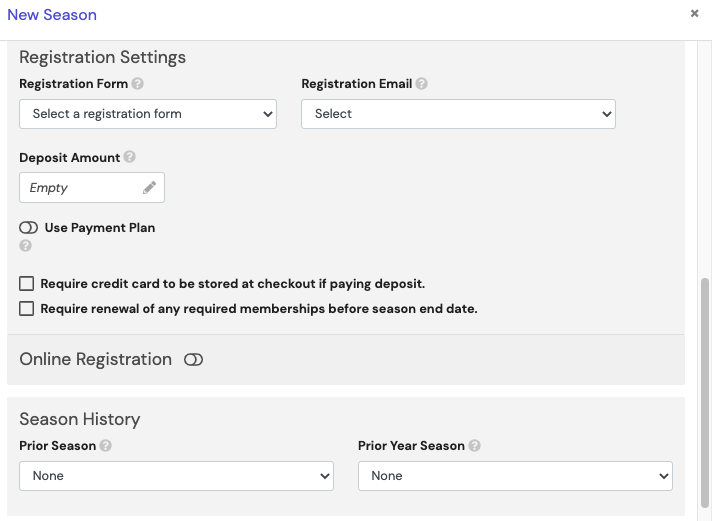
- Select
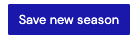 once all the information is entered correctly.
once all the information is entered correctly.
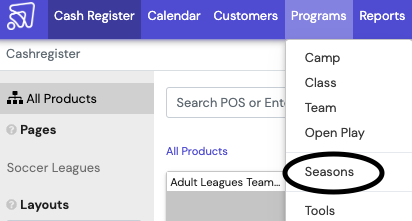
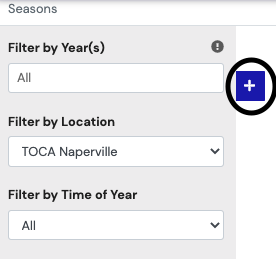
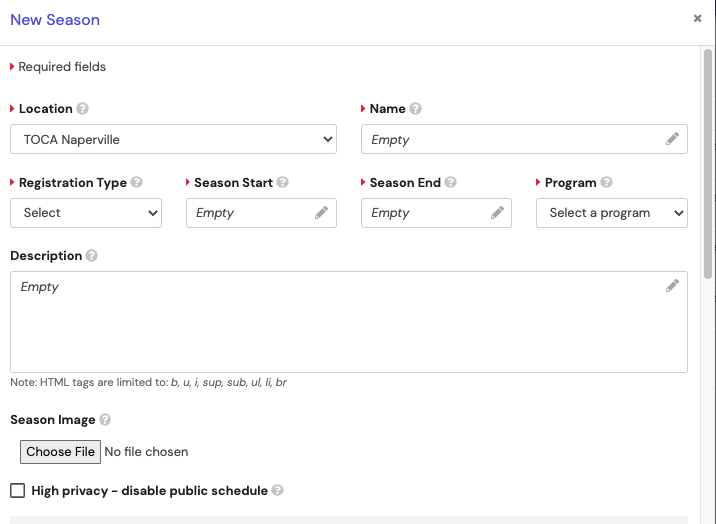
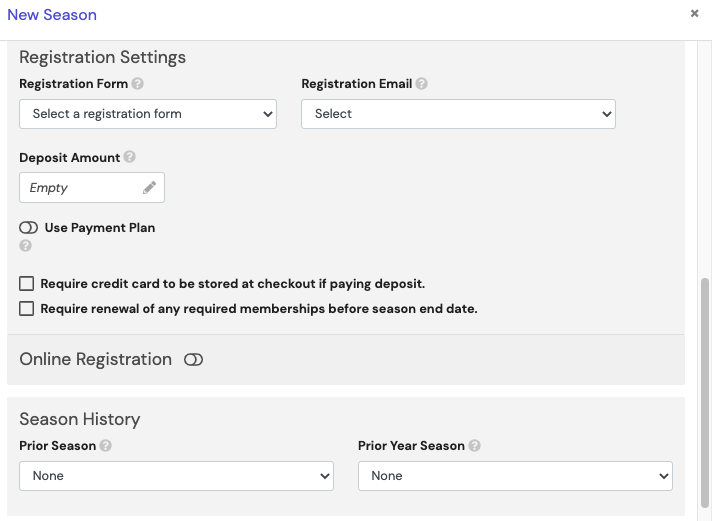
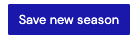 once all the information is entered correctly.
once all the information is entered correctly. 