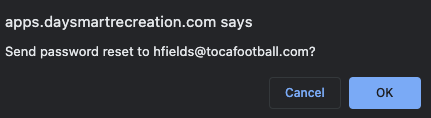Please reference this support article when creating an organization account within our recreation facility management platform, DaySmart (DSR).
- Login to DSR with the appropriate credentials.
- Once logged into DSR, using the Global Header, mouse over customers, click on Customers, then select Create.
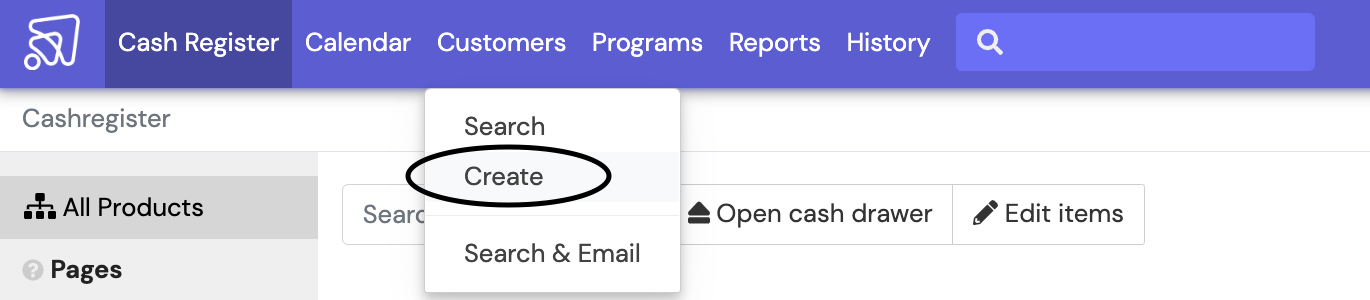
- Select Organization. Complete the appropriate fields (Name, Phone, Email). Select Next. Below are the following customer types:
- Participant: Single customer, participating in programming, needs to have an individual waiver, parent, child
- Non-Participant: Retail customer - Not really necessary
- Organization: Common usage for rentals, booking manager, etc.
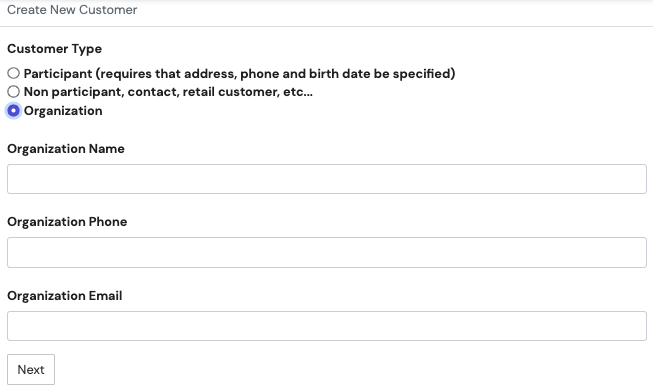
- Complete all required fields (Organization Name & Location). It is important to fill in Primary Contact fields such as name, email, phone number and billing address to secure and document all forms of communication that may be necessary. Select Save once all fields are completed.
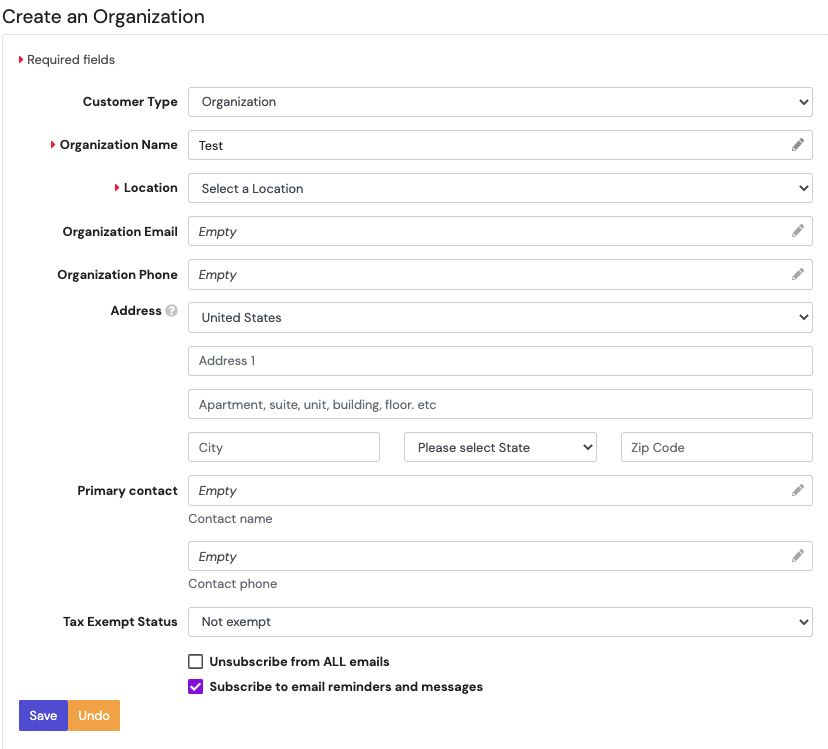
- The Save button will generate the Organization account. This allows employees to invoice and bill the customer, take payments for open invoices, and save payment information to their account.
- Files: Upload insurance information or any other documentation that may be relevant to the account.
- Payment Info: Store payment information for the account.
- Invoices: Access to invoices related to customer.
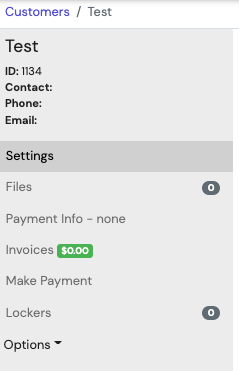
IMPORTANT!
- For Organization to create an account and login to see their bookings, invoices, etc., there must be a valid email address on file.
- Then from the Options tab, select Change Password.
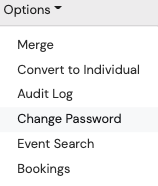
- There will be a pop-up on the screen to prompt a reset password link to the email linked to the account. Select OK.