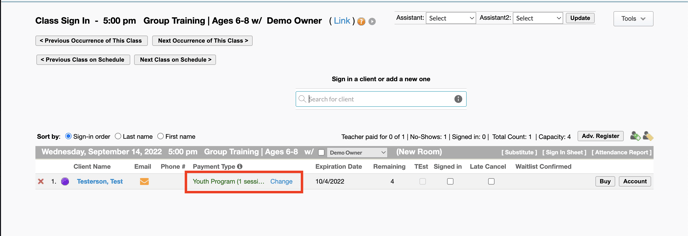This article documents the steps to take to properly enroll a client into a Group Training session or sessions.
Steps:
- Click on the Youth Programs tab
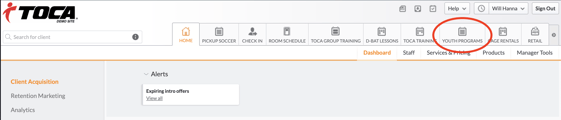
- Click Sign In next to the session (Day/Time) to sign the client up for
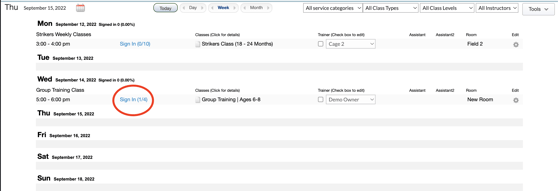
- Click the Adv. Register Button
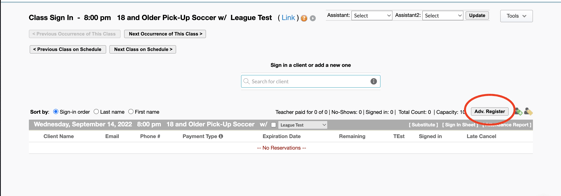
- Search an existing client in the client search bar or create a new client with the Add New Button
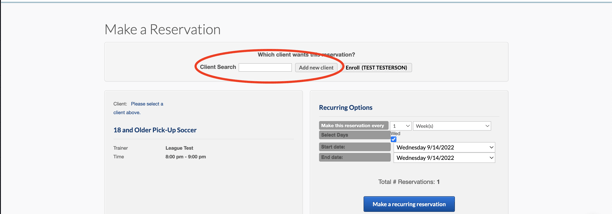
- Single Reservation: To make a single reservation (1 session on a specific day/time) click Make a single reservation
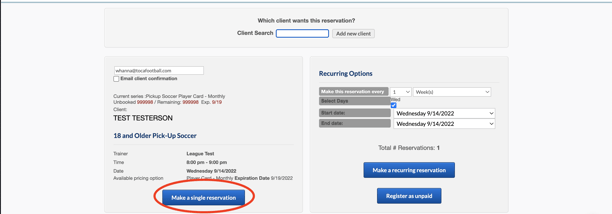
- Recurring reservations: To make a recurring reservation on the same day/time, Select the start and end dates and click Make a recurring reservation
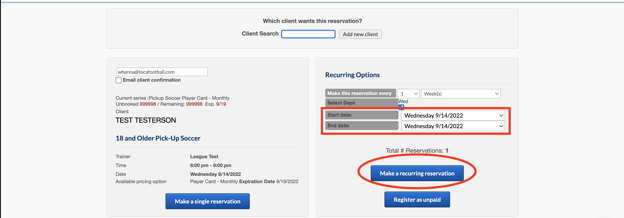
Note: Once you make the reservation, if the client is already on a membership that includes pick-up, you will see the roster with the payment type in Green
When you click to make the reservation, if the client does not have a valid membership to use for pick-up, it will take you to the retail screen to choose a membership to join or a free trial session (if available) to sign up for Pickup