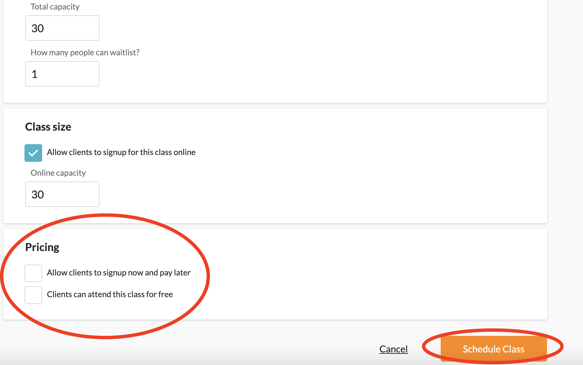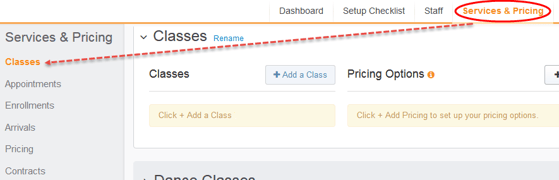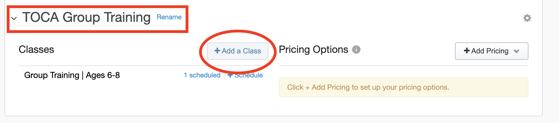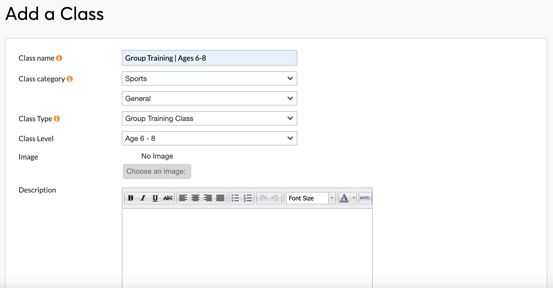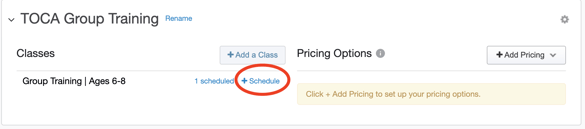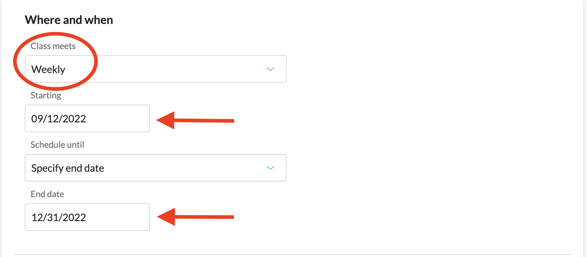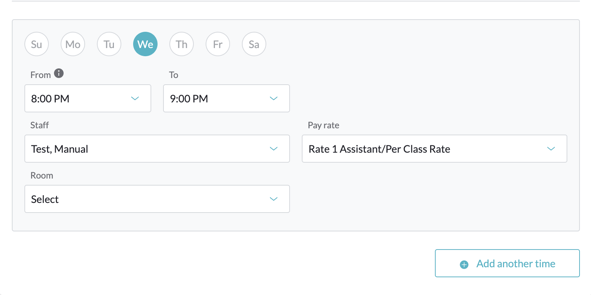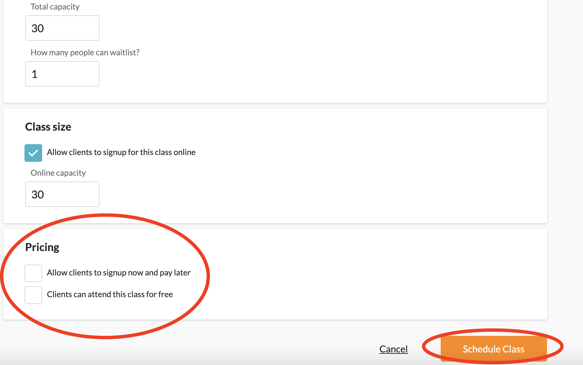How to Create and Schedule Group Trainings
This article will walk through how to schedule group trainingd in MBO for clients to be registered into.
Steps to Add a New Type of Group Training:
- Click the Home tab and select Services & Pricing from the sub menu
- Click the Classes link on the left
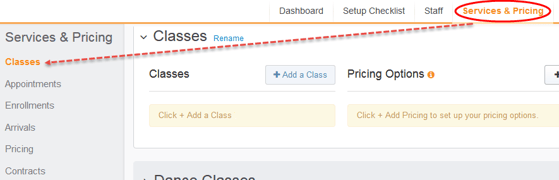
- Find the Group Training Category and select Add a Class
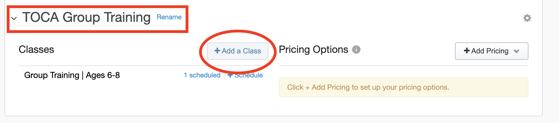
- Add information about your Group Training session to the Add a Class page
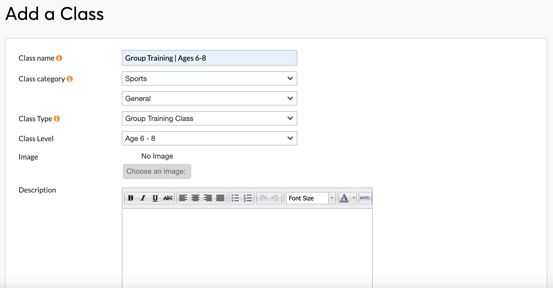
- Class name: Your clients will see this name on your weekly class schedule. Include age group on the Class Name.
- Class Category: Select Sports and General from the menus
- Class Type: Used for filtering and categorizing your Group Training Options.
- Class Level: This is optional - typically not needed but it can be helpful to organize by ages or skill level of the class.
- Description: Add a description of your Group Training offering. It can include style, format, focuses, ages, etc. Customers will be able to see this online when enrolling.
- Click Add to save your class, and you'll be taken back to your Services & Pricing page.
Steps to Schedule your Pickup Sessions:
- Click +Schedule next to the Group Training you'd like to schedule.
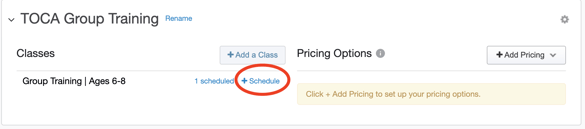
- Select Weekly under the Class Meets option
- Select the start date and end date
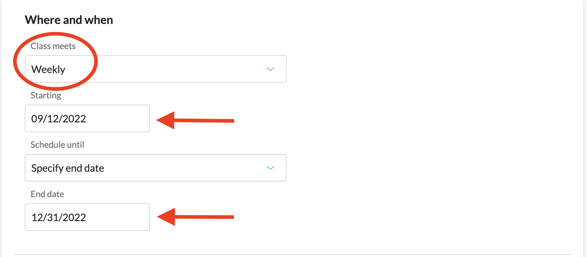
- Select the Day, Time, and Staff Member for the Group Training
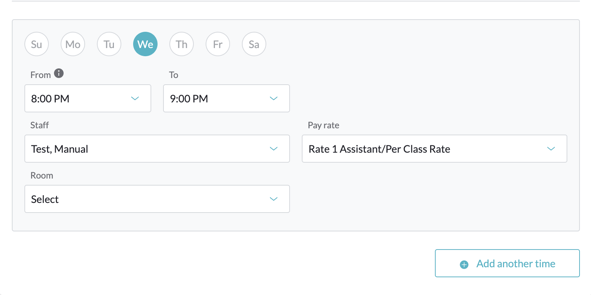
- Fill out the remaining capacity details (# of customers that can attend the individual session)
- Make sure the options in the Pricing section are unchecked
- Click Schedule Class to finish