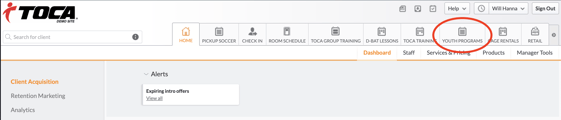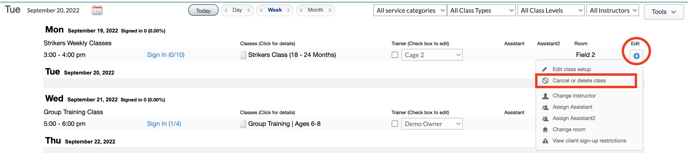How to Cancel a Group Training Offering on the Schedule
This article will guide you through the steps to cancel a Group Training offering off the schedule. This will remove it off a trainer's schedule and will not allow any registrations.
Steps:
- Click on the Youth Programs tab
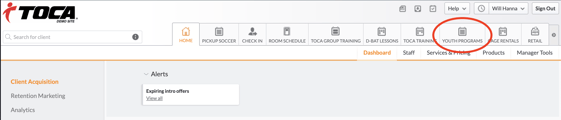
- Click on the gear icon next to the class you want to cancel
- Select Cancel or delete class
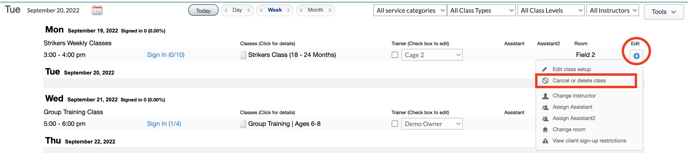
- When you select the Cancel or delete class option, a box will appear.
- Choose the option that you would like:
- Cancel this one class: Cancel just one session. This option lets you take one of many classes off the schedule. If clients are already enrolled in the session, then you'll have the option to view the roster, tag clients, and generate the Class/Event Cancellation Auto Email.
- Cancel a block of classes: Cancel a group of classes defined by a range of dates. You can choose the date range and the days of the week on which the class will be canceled.
- Cancel all following: Cancel every class from a single date onward. You can choose the date, but every instance of the class thereafter will be canceled.
- Permanently remove class: Take the class out of your Mindbody site.
- Note: This option is available only for classes that were scheduled without any sign-ups, meaning not a single client has ever enrolled in the class. If at least one client has enrolled, you must cancel all bookings in the class before you'll see this option.
- A second screen will ask you if you want the cancellation to be visible or hidden from clients. If wish to hide the cancellation at a later time, you can do so by using the gear tool to the right of the cancelled class.
- You can then complete the cancellation process