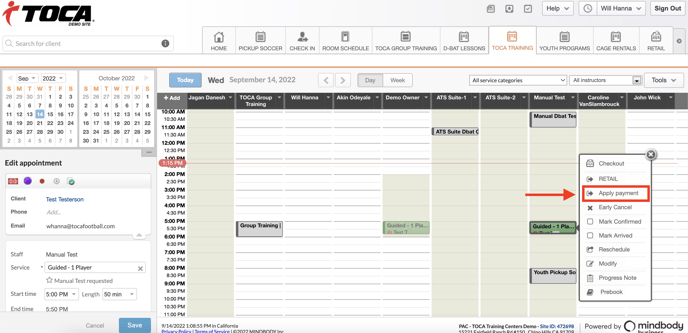The article will guide you through the proper steps to charge a client for a No Show TOCA Training Guided 1 or 2 player session.
Steps:
- Click on the appointment block on the schedule to launch the popup menu
- If "Apply payment" appears, click Apply payment.
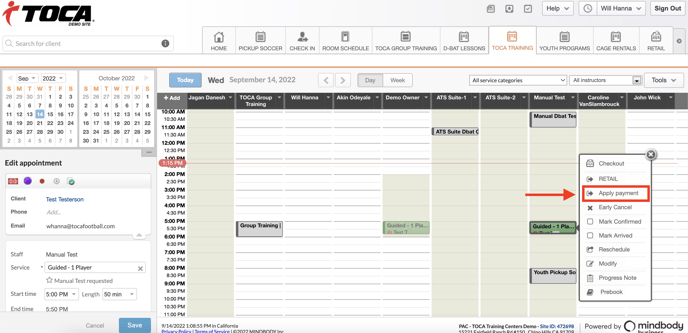
NOTE: This means the service was pre-paid. You should leave the appointment on the schedule. DO NOT CHECKOUT THE APPOINTMENT. If Apply Payment does not appear, continue the remaining steps
3. If "Apply payment" doesn't appear in the menu, the client hasn't yet paid for the appointment. Click Retail or POS to continue to checkout
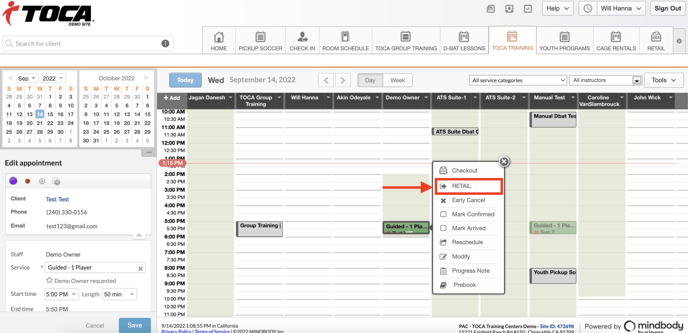
4. Click Look up item on the retail screen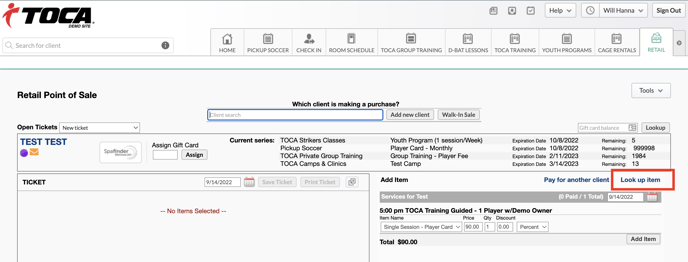
5. Select the Services box then TOCA Training and the pricing option for the session
6. Click Add Item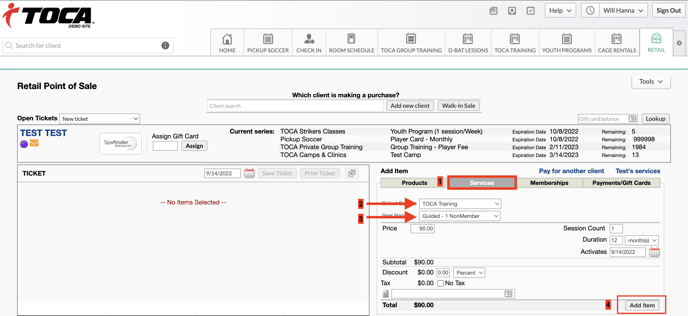
7. Select a payment method and continue to checkout the client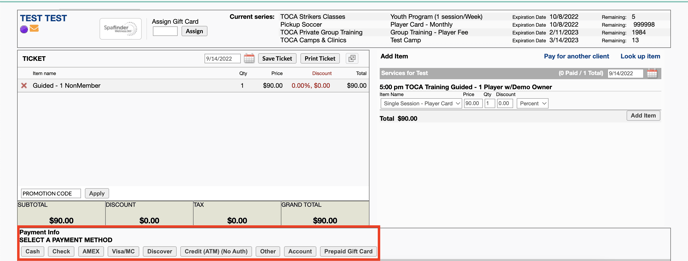
8. Click on the appointment block on the schedule to launch the popup menu
9. Click Apply payment. Leave the appointment on the schedule and DO NOT CHECKOUT THE APPOINTMENT.