This article will guide you through the steps to run a report in MBO to see revenue earned from sessions and how much of it was from Late Cancelations and No Shows
Steps:
- Click on the Reports Tab

- Search attendance in the search bar

- Select the Attendance with Revenue report
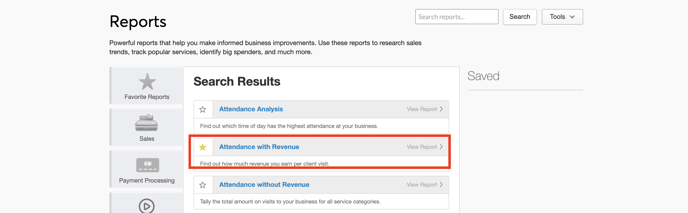
- Dates Section: select the start date and end date to search past visits within

- Filters Section: Select the service categories for the types of visits you want to see in the Service Category dropdown
- For TOCA Training: select TOCA Training
- For D-BAT Lessons: Select D-BAT Lessons
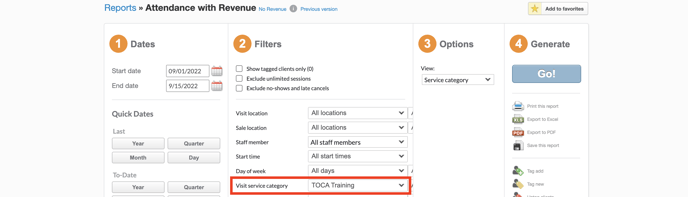
- Options Section: Select the No-shows/late cancels view

- Generate Section: Click Go to run the report. The report will be viewable below

- Select to print this report or export to excel from the options if you want to save it.

NOTE: This will give you the total revenue earned within the date range for No Shows and Cancelations. To compare it to total revenue in that category: change the view to "Service category" and run the report again.
