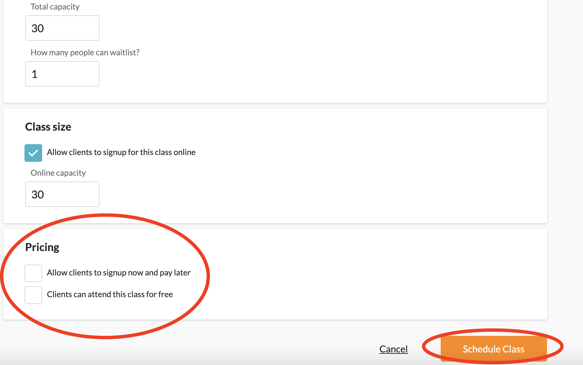This article will walk through how to schedule pick-up games in MBO. This must be done so guests can register into the pick-up games.
Steps to Add a New Type of Pickup:
- Click the Home tab and select Services & Pricing from the sub menu
- Click the Classes link on the left
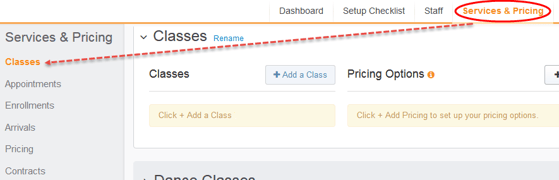
- Find the Pickup Soccer Category and select Add a Class

- Add information about your pickup soccer session to the Add a Class page
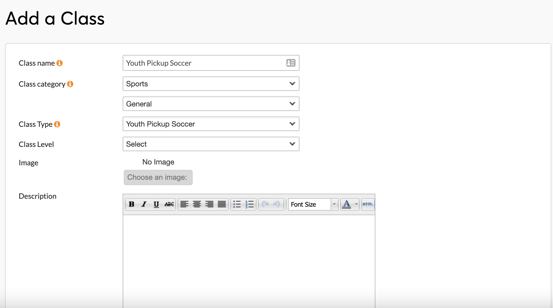
- Class name: Your clients will see this name on your weekly class schedule. Include age group, if necessary, on the Class Name.
- Class Category: Select Sports and General from the menus
- Class Type: Used for filtering and categorizing your Pickup Options. Should either be Adult or Youth.
- Class Level: This is optional - typically not needed unless separating beginner and advanced sessions
- Description: Add a description of your pickup games. Can include style, format, ages, etc. Customers will be able to see this online when enrolling.
- Click Add to save your class, and you'll be taken back to your Services & Pricing page.
Steps to Schedule your Pickup Sessions:
- Click +Schedule next to the class you'd like to schedule.
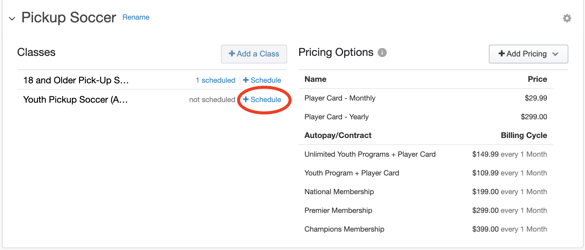
- Select Weekly under the Class Meets option
- Select the start date and end date
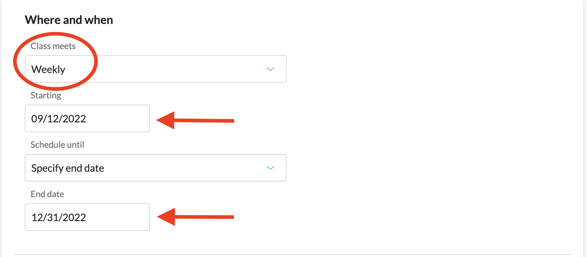
- Select the Day, Time, and Staff Member for the Pickup
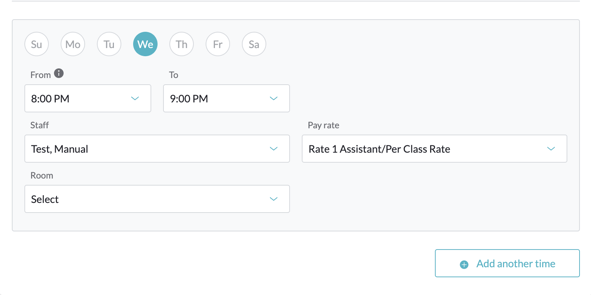
- Fill out the remaining capacity details (# of customers that can attend the session)
- Make sure the options in the Pricing section are unchecked
- Click Schedule Class to finish