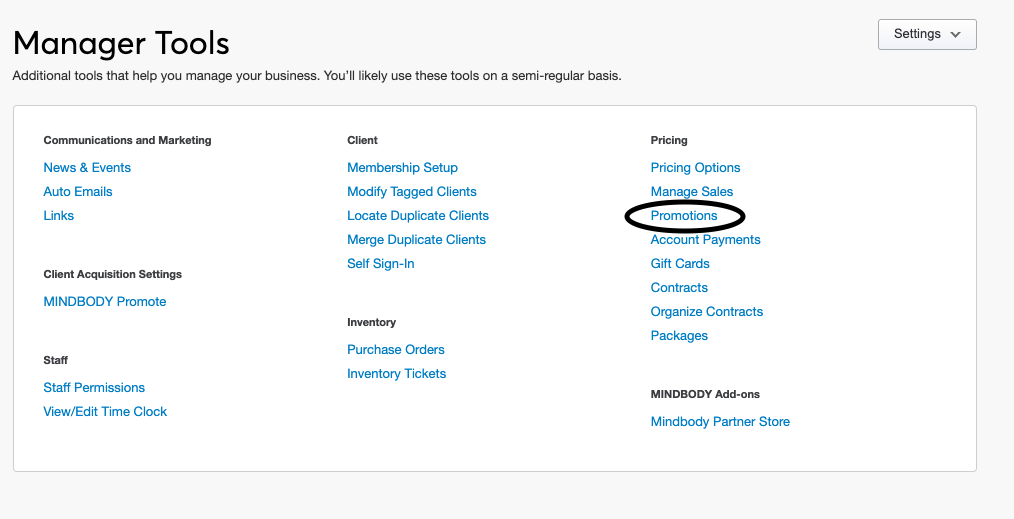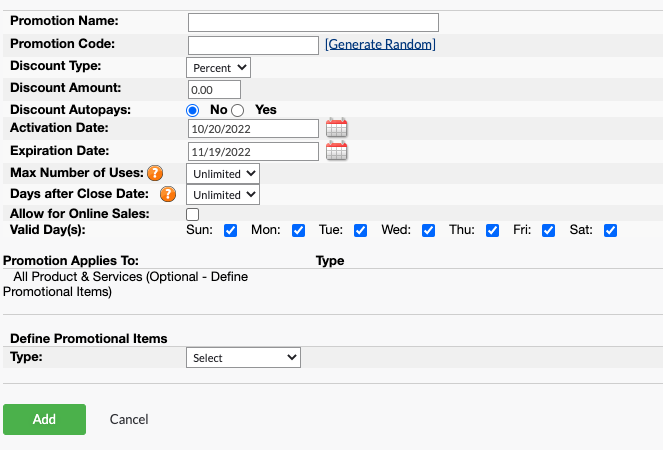MBO: Create a Promotion (Discount)
Performed by Leadership and Center Manager. Please reference this support article to learn how to create a promotion/discount in the MindBody Online platform.
- Login to MindBody Online with appropriate credentials.
- On the homepage access Manager Tools in the right-hand corner. Click on Promotions.
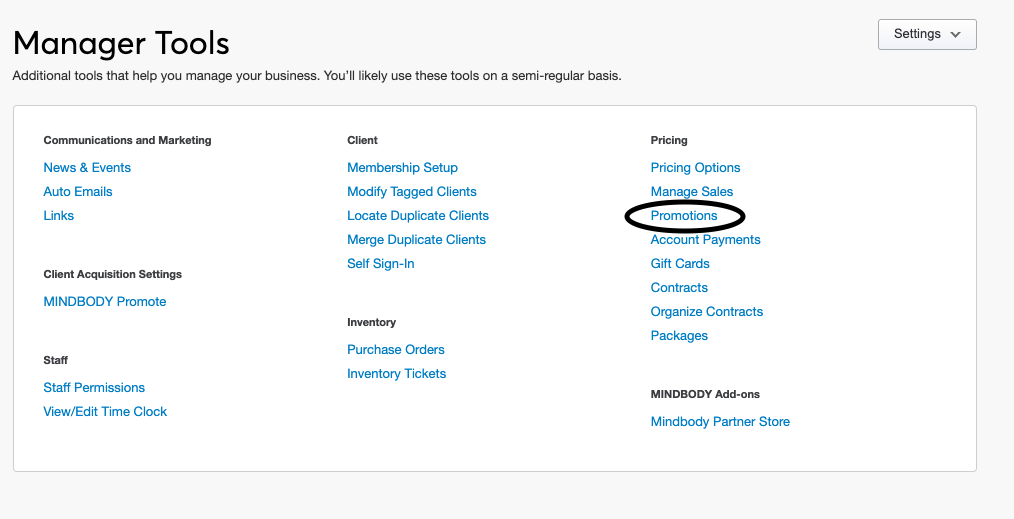
- To create a new promotion, select Add New in the right-hand corner.

- Please fill out the appropriate fields.
Promotion Name: Title to describe promotion
Promotion Code: Create unique code to represent what the promotion (discount is) Ex. a 90to60 promotion code allows an adjustment of price to be $90 per session to $60 per session.
Discount Type: Determine whether the type will be a percentage off or an amount off.
Discount Amount: Choose amount based on type. Example: If amount is chosen, discount amount = 10.00 to give a $10.00 discount.
Discount Autopays: No
Activation Date: Date promotion starts
Expiration Date: Date promotion ends. Note: If promotion is to be on-going just adjust the expiration date to be the end of the year.
Max Number of Uses: Set to unlimited unless a limited amount of number of uses are necessary
Days After Close Date: Set to unlimited unless a limited amount of days are necessary
Valid Day(s): Set to appropriate days
Define Promotional Items Type: Select from the drop down of Service Category, Revenue Category, Brand/Supplier, or Individual Item.
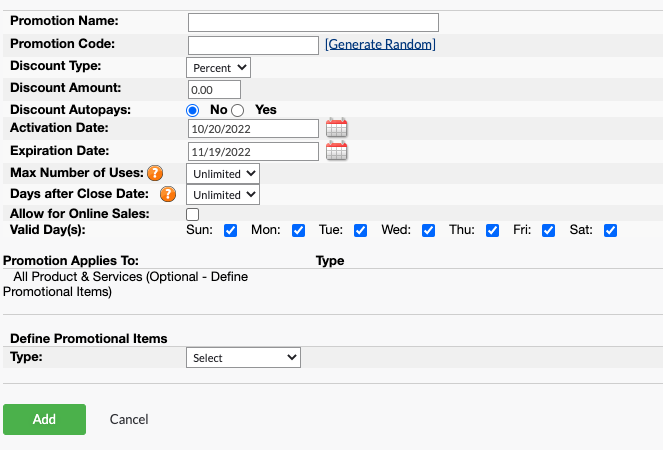
- Select Add to create the promotion.