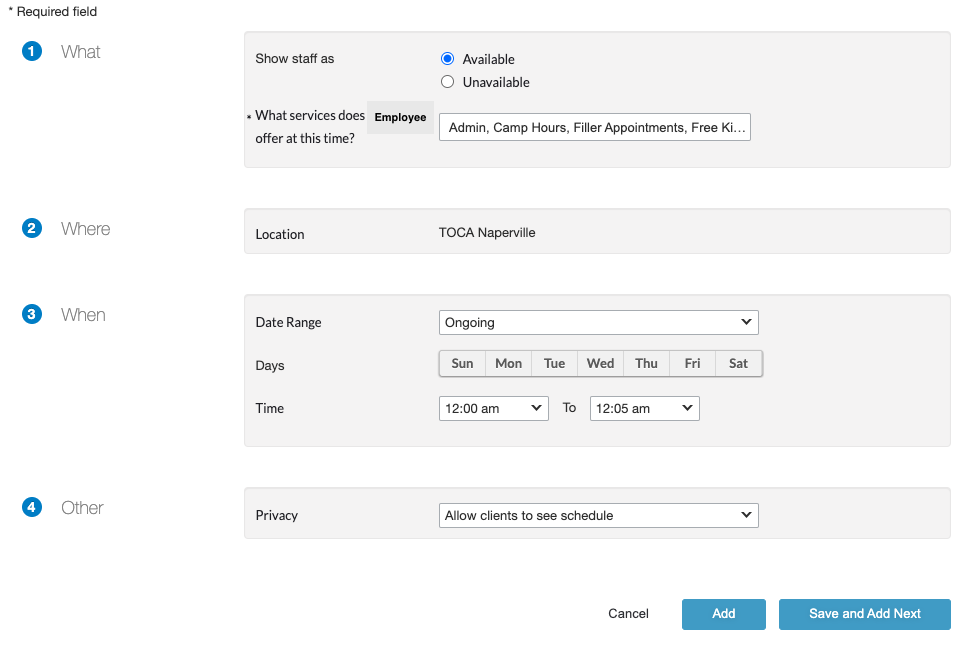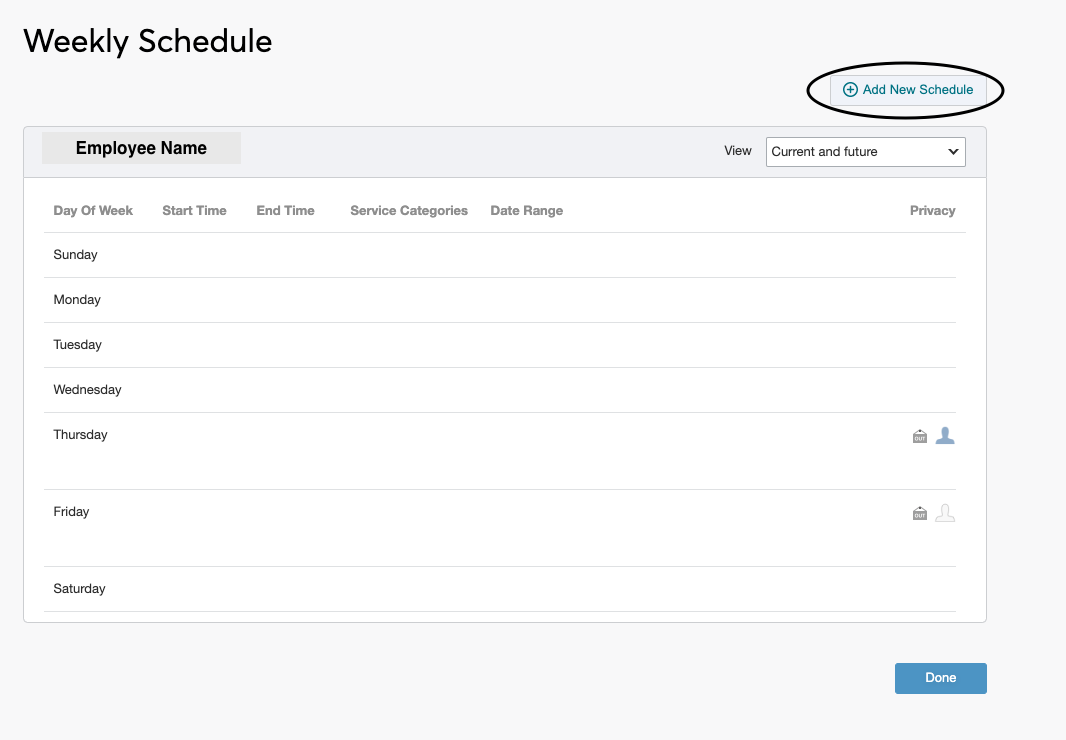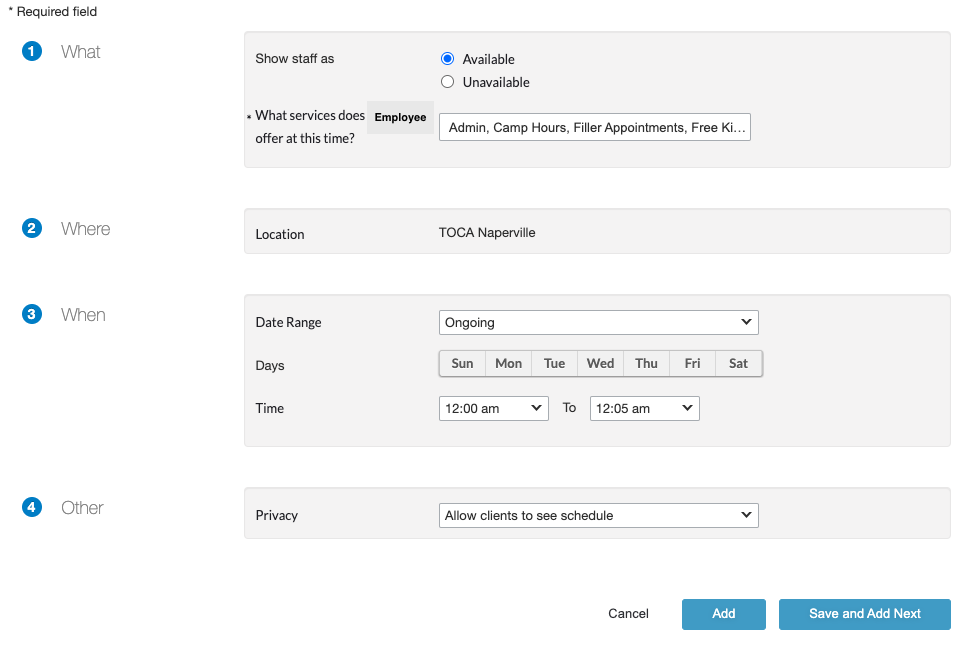MBO: Edit Staff Member Availability
Performed by Facility Leadership and Managers. Please reference this support article to learn how to edit a staff member's availability in MBO.
- Login to MBO with the appropriate credentials.
- Once in MBO, below the global search header on the right-hand side, select Staff.

- Two options for this next step, either search for the staff member in the search bar, or scroll through the alphabetized list of staff member names and select the appropriate staff member.

- Once a staff member has been selected a new page will populate. Select Appointment Availability.

- This will open a new window where edits to the staff member's availability can be made. Select + Add New Schedule.
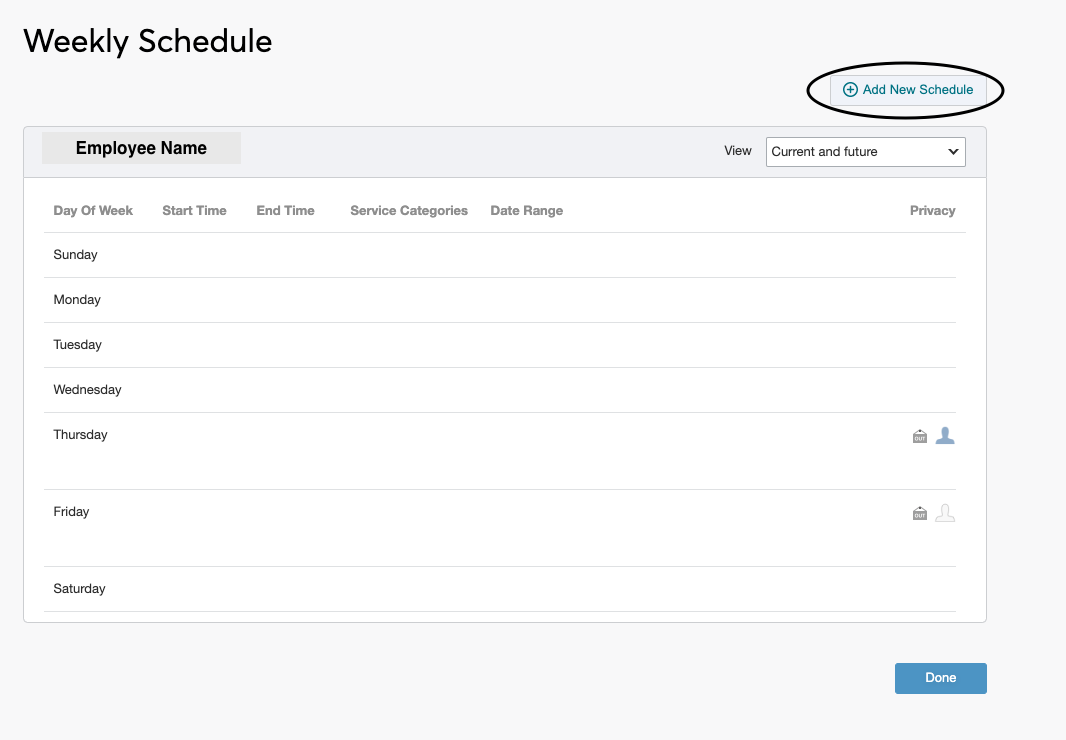
- Fill out each required field and be sure to double-check the services offered for the staff member's availability. Select Add when all fields are completed. Note: There is an option to add multiple days if the availability is the same by selecting more than one day on section 3. If day by day availability is different, set one day then select Save and Add Next to repeat the process for multiple days.