Please reference this article for the appropriate steps to closing the Toast POS at the end of the day.
- Login with appropriate 4-digit passcode.
-
Under My Account, select Shift Review.
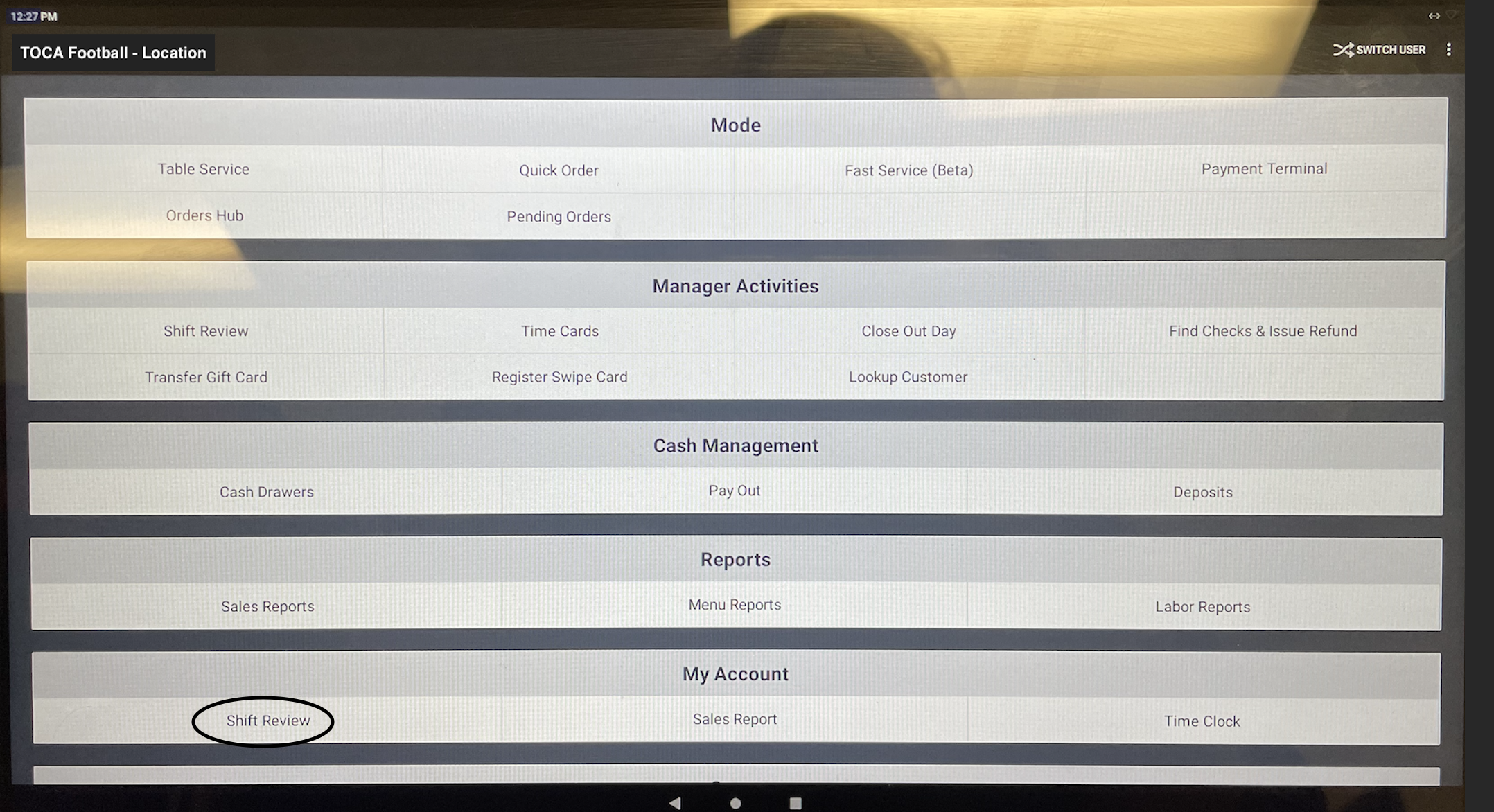
-
Once in Shift Review, select Close Shift.
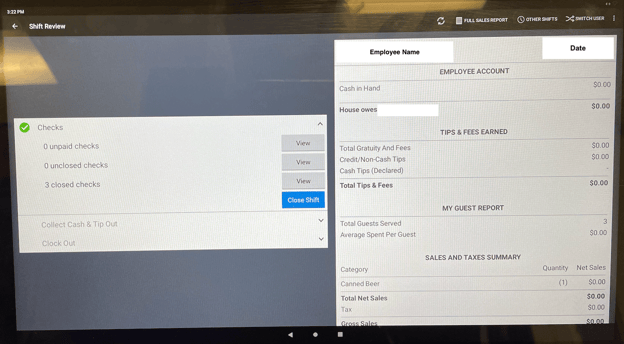
-
Go back to the main screen and select Cash Drawer, then the drawer will show up on the screen. Select the Terminal Printer to open the cash drawer.

-
The cash drawer will open and show the Cash Payments and No Sale transactions for the drawer along with the date and time and user for each action. Select Close Drawer.
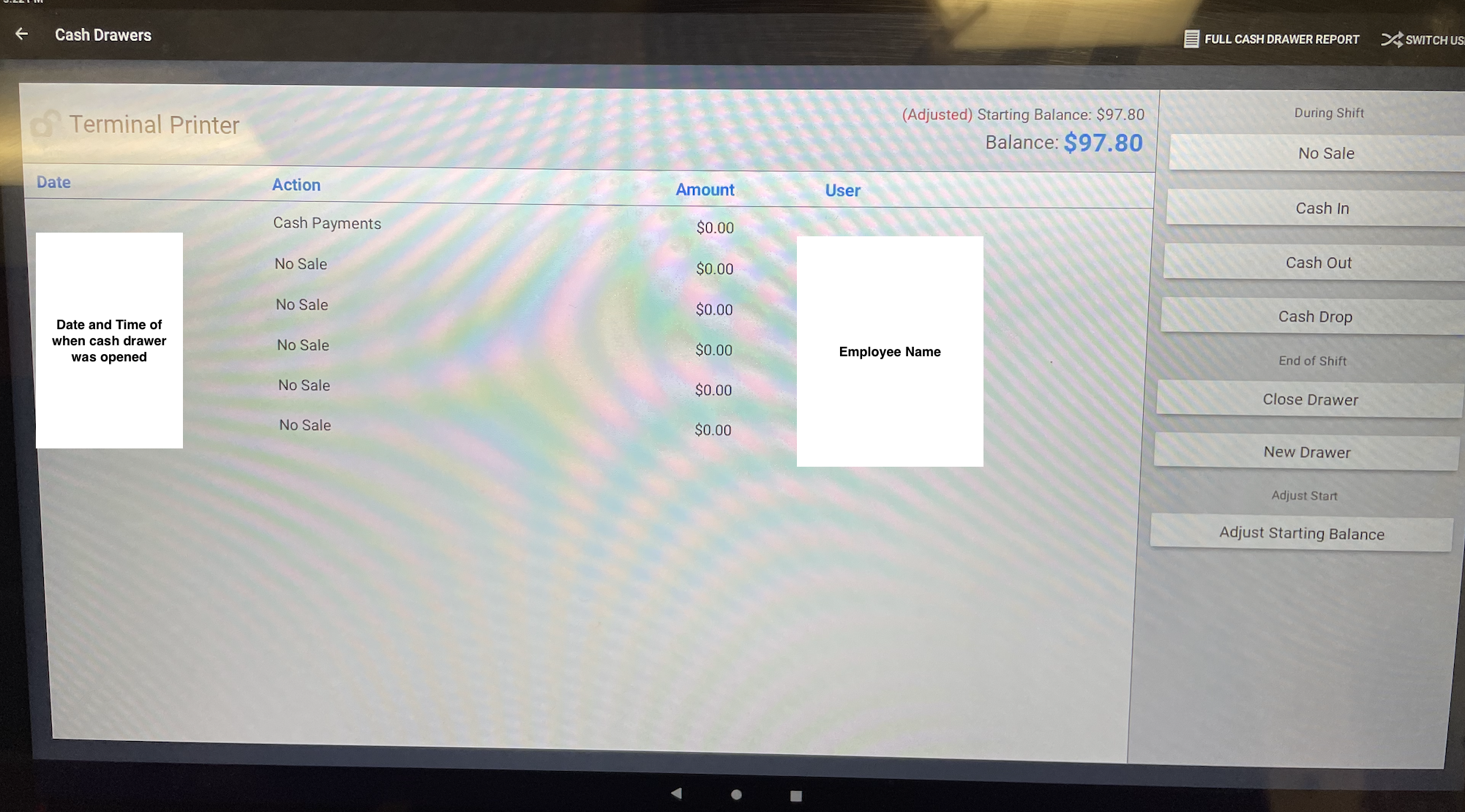
-
Go back to the main screen, and select Close Out Day. Be sure that the Current Status shows ✅ 0 Unpaid Checks, ✅ 0 Unclosed Checks, and ✅ 0 Unclosed Drawers. NOTE: It is fine for there to be ⚠️ Clocked-In Employees and ⚠️ Payments needing Capture.
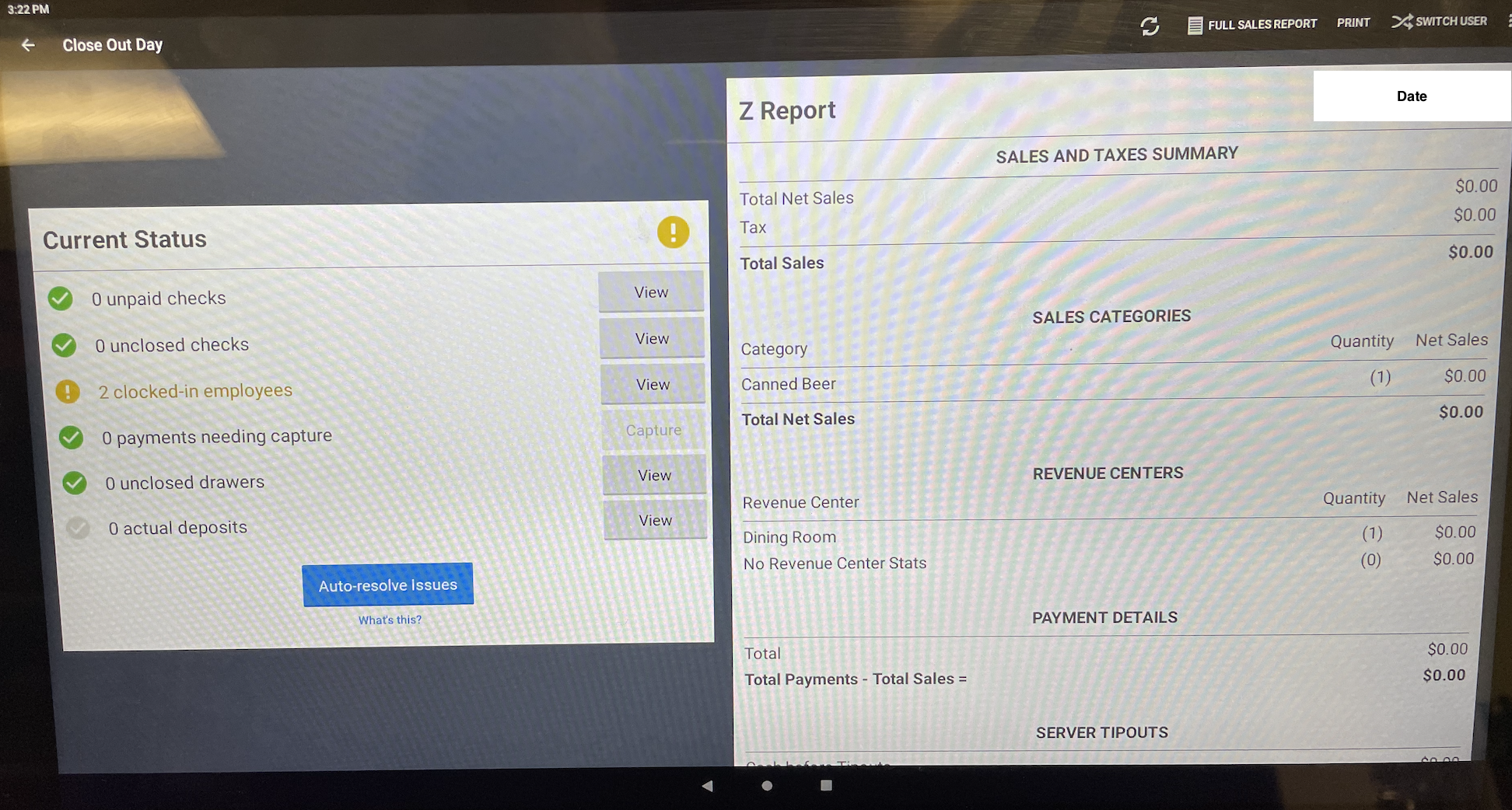
-
Please note that the Capture feature will happen automatically through the Toast system at 4:00am each morning. Please DO NOT capture on your own.
